Even though MS Word is one of the favorite tools of people to create documents, they go for PDF files, when it comes to sharing them. Word document does not keep a consistent format when opened in a different operating system or even another word processor. PDF files, on the other hand, are easy to access and ensure the security of the content. Most of the PDF readers, including Adobe Reader, are also free to use. The following are some of the best tools for converting Word documents to PDF format.
1. PDFConvertFree.com
There are so many online tools that are available for converting Word files, .doc or .docx to Portable Document Format (PDF). PDFConvertFree is one of the most outstanding online service providers. It offers a fluent and simple word to pdf conversion experience. Visit its website which brings clean web page design, you will find there is no learning curve to convert word document to pdf. Drag and drop desired Word files. Note that .doc and .docx format could be added both at the same time. Then, the only way you need to do is clicking the “Upload and Convert” button. Wait for a second, you will get a download link to access the PDF files.
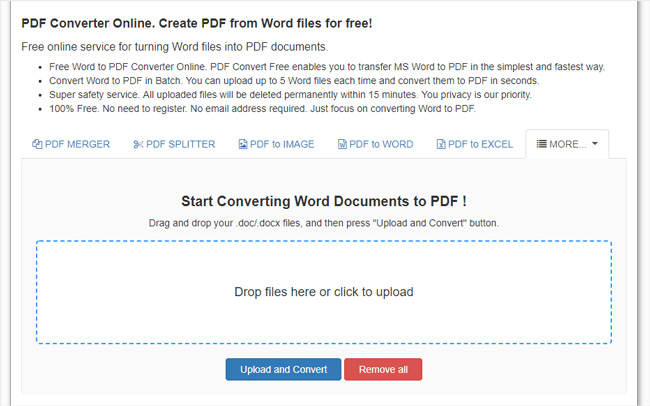
Pro:
- You are allowed to not only convert Word to PDF but the image to pdf, epub to pdf, latex to pdf. It is an “all in one” pdf online tools website.
- Convert Word to PDF at the fastest speed.
- No extra operation and complex configuration. Simple to use and just upload and convert.
- Online for Free and no limitations. Support batch process.
- No Ads.
Cons:
- None.
Price:
- Free
2. Adobe Acrobat DC
As the most important PDF suite, Adobe Acrobat also provides the best conversion experience for converting Word to PDF. It allows you to create PDF from the most frequently used file formats, including .doc, .docx, tiff, png, jpg, jpeg and so on. Go to “Tools” tab and click the “Select Files to Convert to PDF” button. Add your word files to start the conversion process by clicking “Convert to PDF” in batch. It is simple and highly efficient. No issues as Adobe Acrobat DC is the most stable PDF tool in the world.
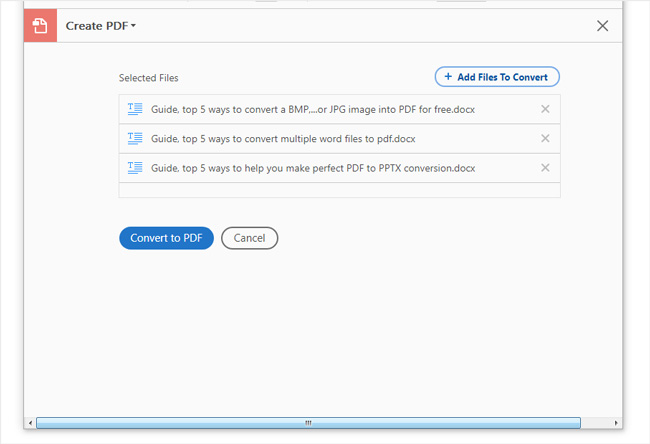
Pro:
- All in one PDF suit.
- Fast and stable. Support Windows and Mac.
- Offline. No network connection required.
Cons:
- Not free.
Price:
- Paid
3. Microsoft Word
Definitely, Office Word from Microsoft, the No.1 word processor in the world, offers the capability to save Word files as PDF in the simplest way. After you have finished editing word files, click “File -> Export”. Then press the “Create PDF/XPS”, select the local position and you will get a PDF looks the same as Word file.
Alternatively, you can also use “Save As” function. The only difference between “Save As” and “Export” is that you need to choose “PDF” as the output file format from the format list when you are using “Save As”.
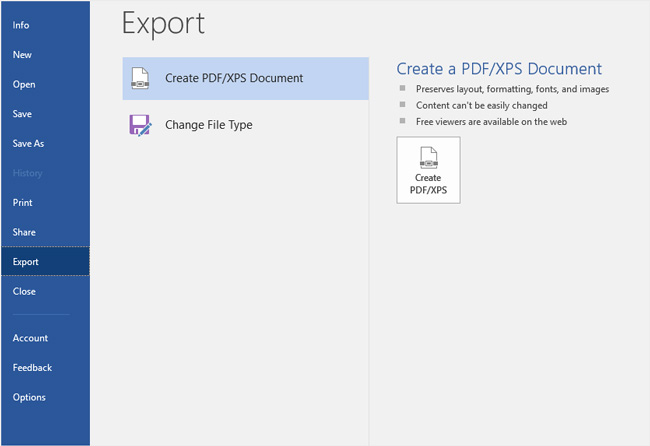
Pro:
- Easy and simple to use.
- The most convenient way to convert word to pdf.
- Fast and reliable.
Con:
- You need pay for registering Office Word at first.
Price:
- Paid
4. Google Drive
We all know that Google Drive is used for file storage and sharing. But it also could be used to convert Word to PDF online for free. Open a Word file uploaded to Google Drive. Click the “Print” icon when you are previewing the file. Select “Microsoft Print to PDF” and click “Print” then you will save a new PDF file to your local computer.
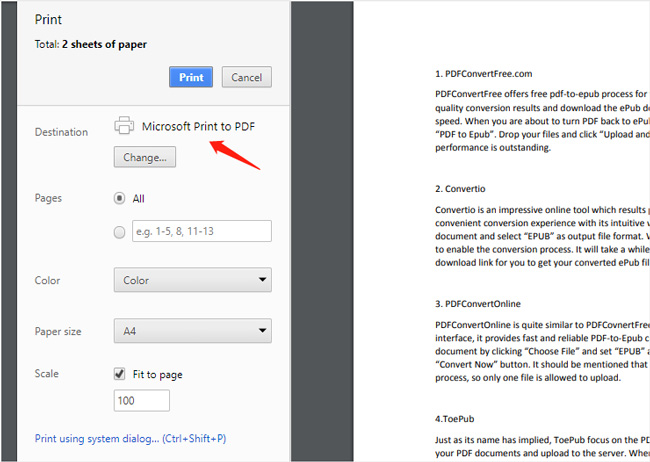
Pros:
- Easy to use and it is for free.
Cons:
- None
Price:
- Free.
5. Preview
Practically, we have to open and even edit Office Word file on Mac OS X system. In my opinion, I have to say that the Mac version of Office Word doesn’t have the perfect experience as the same as it works on Window. However, we should thank for the development of Mac OS X and the built-in App, Preview. Now the word file has perfect compatibility with Preview. You can open Word file in Preview and save it as PDF simply.
Go to “File -> Export -> PDF”. In the new-opened dialog, you can choose the image quality or set PDF password. Then click “Next” to select a folder to export PDF.
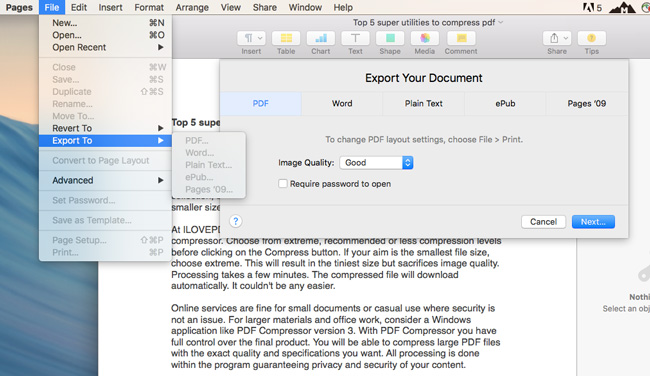
Pros:
- Free and easy to use.
- No need to install a maMacersion for Office Word.
Cons:
- None
Price:
- Free
6. Online2PDF.com 8.0
Online2PDF.com is a free online tool that helps in the conversion of Word documents (.doc) into PDF (.pdf) files. This website is very user-friendly and can do batch processing. Apart from creating PDF files from other formats, this tool also has useful features like merging multiple files into a single PDF file, splitting single Word file into many PDF files, generate a PDF file for each page in the Word document and create part of the Word document into a PDF file. It also supports conversion of Excel, Powerpoint, Publisher, OpenOffice, Images, XPS and many other formats into PDF files.
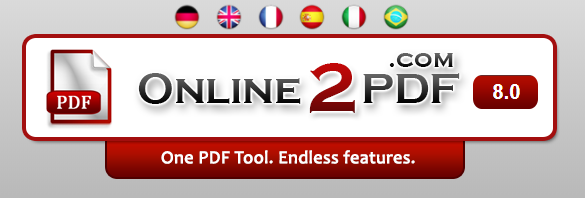
Pros:
- Converts Word, Excel, Powerpoint, Publisher, OpenOffice, Images, XPS into PDF.
- Merge and convert several files into a single PDF file.
- Can split a single file and generate many PDF files.
- Can select particular pages, rearrange, and edit them before conversion.
- Unlock and rotate pages of PDF files.
- Can convert multiple word files to pdf.
Cons:
- None.
Price: Free.
7. Smallpdf
Smallpdf is another free online easy word to pdf converter. It supports Word, Excel, PPT, JPG formats. It has many features like merge, split, compress, eSign and edit PDF files. It is simple to use and can process multiple files in a single batch.
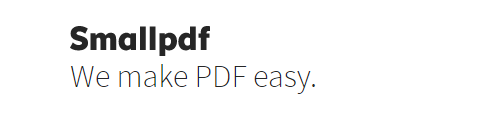
Pros:
- Allows selection of files from Dropbox and GoogleDrive.
- All the processing happens in the cloud and not on your computer.
- Requires no settings and converts files to PDF format in a few seconds.
- A desktop version of the website is available for both Mac and Windows platforms.
- It is very secure, and deletion of files takes place after an hour of conversion.
Cons:
- Converting multiple files in a single batch is available only for members and is not free.
Price: $6.00 per month.
8. topdf.com
To PDF is a free online easy word to pdf converter. It supports many file formats and is very simple to use. It also has features to compress and merge PDF files. It can convert multiple word files to pdf in a batch.
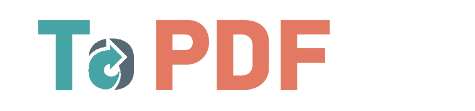
Pros:
All the features are entirely free. No need to sign up.
Can process up to 20 files in a single batch.
Can download files individually or in a ZIP archive.
Has a simple user interface and is easy to use.
Cons:
None.
Price: Free.
9. PDF Forte
PDF Forte is a free desktop word to pdf converter software that can convert most of the file formats to PDF file. This tool supports five languages and is easy to use. It is compatible with all windows platforms.
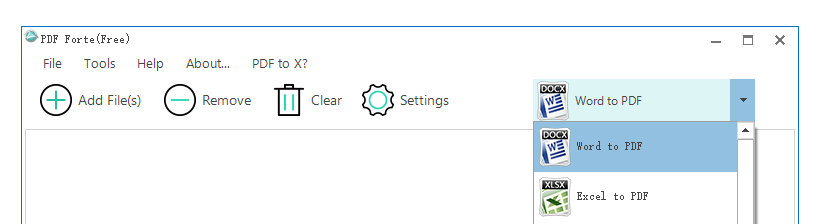
Pros:
- Can convert Word, Excel, and PPT files to PDF.
- It can convert multiple files in a single batch process.
- Easy to use interface with many useful features.
- Can select specific pages for conversion.
- Can lock the generated PDF files.
- This tool does not require any third party plugins or PDF software for conversion.
- Easy to customize the destination folder to store the converted PDF files.
- High-speed and stable software.
Cons:
None.
Price: Free.
10. PDF Creator for Mac
iSkysoft PDF Creator for Mac is a word to pdf converter software ideal for converting Word files to PDF on Mac platform. It is easy to use and available as a free download. The generated PDF files are of high quality. It is standalone and does not require any third party tools for conversion.
Pros:
- It easily converts DOC, DOCX, XLS, XLSX, PPT, and PPTX to PDF format.
- It can process multiple files in a single batch process.
- The converted PDF files are of very high quality.
- Available as a free download for trial.
- The software is easy to install and convenient to use.
Cons:
- None.
Price: Free.
Each of these PDF converters is unique in its way with beautiful features, ease of use and even the high quality of PDF document produced. So, pick your favorite one and use it next time you need to convert a Word file to PDF.