A colorful PDF looks glorious on screen and reproduces vividly on a color printer. But meanwhile, the color bloats the document’s size. Sometimes, the file size is essential but the color is not important. Thus, it is recommended to grayscale the PDF for compressing the file. If you are a Mac user and want to convert color PDF to black and white, check out the tutorial as followed. It describes the easiest method to fulfill your purpose.
Related reading: How to convert PDF to black and white on Windows
On Mac OS X computers, changing a color PDF to grayscale can be done without installing any third-party applications. You can use a built-in application named “Preview” to finish the job within a few mouse clicks. Preview acts like a converter that enables users to export the PDF in the grayscale scheme with a cool function called “Quartz Filter”.
How to save color PDF as grayscale in Preview.
1. Open your PDF with Preview.
2. Go to “File”>”Export”. Then a window pops up.
3. Select “Gray Tone” or “Black & White” in the drop-down list of “Quartz Filter”.
4. Specify the output location and click on “Save”.
It is quick and simple to convert colors in PDF document to B/W on Mac. Unlike Mac OS X, Windows system does not come with a program to aid you to grayscale the PDF file. If you work on a Windows computer, you need to adopt a third-party tool to acquire a black and white PDF document. Here, I would like to introduce you PDF Compressor V3, a compact and easy-to-use PDF processor for Windows.
PDF Compressor V3 is designed to provide you with a comprehensive solution for optimizing PDFs. It allows you to reduce PDF files by removing embedded images, lowering DPI level, converting color to grayscale or eliminating unnecessary elements. Besides, it’s capable of making your PDF linearized for fast web viewing as well as adding metadata for the output PDF. Below are its main features.
- The robust engine carries out the process quickly and smoothly.
- The batch operation is supported, which means the application can process all files in the task list at one go.
- The path selection allows you to customize destination folder.
- The ease of use ensures the program can be handled by beginners and pros alike.
- You can add any number of files to the program at the same time by drag-n-drop or file browser.
How to make black and white PDF from color with PDF Compressor V3.
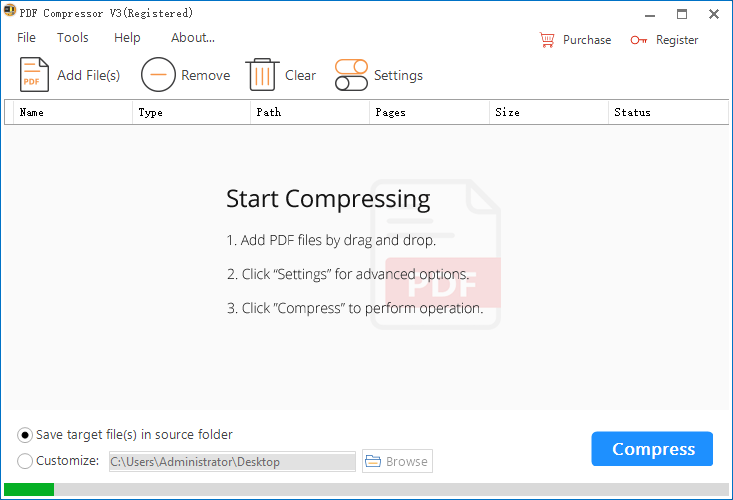
1. Click on “Add File(s)” to import PDFs or drag and drop PDFs onto the workspace.
2. Open the “Settings” panel and check “Convert PDFs from RGB to Grayscale”.
3. Define the output folder and press the “Compress” button.
Do you find my tutorial useful? If so, share it with others. If you know any other good ways to convert PDF to grayscale on Mac or Windows, please leave your comments to let me know.
