You may have a heap of PDFs that contain varicolored images. If you are tight on disk space and barely benefit from colors, why not get rid of those colors of PDF images to shrink files? Grayscaling full-color PDF documents drastically reduces PDF file size and free much disk space. In this article, I am going to talk about how to make color PDF black and white with 2 PDF grayscale converters on Windows. Continue the reading and you will see how powerful and useful they are.
1. A-PDF to Black/White.
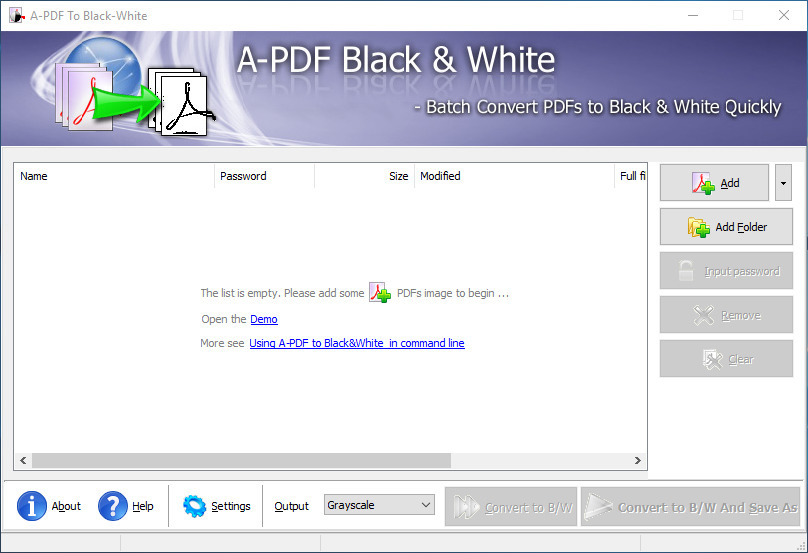
A-PDF to Black/White is a straightforward piece of software that helps you to convert color PDF to monochrome document. This PDF tool offers you three dithering modes (“Threshold”, “Ordered”, “Grayscale”) for turning files to B/W or gray as well as advanced parameter configurations regarding black area range and threshold values. Besides, it allows you to tweak a couple of settings for B/W image processing like backing up files, converting only images or not, defining page range and adjusting JPEG quality. Best of all, this application works with multiple PDFs in batch, meaning you can convert all files at the same time without processing them individually. A-PDF to Black /White quickly finishes tasks while keeping the text layout of original files during conversion.
Step 1.
Import files by clicking on “Add” or “Add Folder”.
Or add PDFs by the drag-n-drop method.
Step 2.
Hit the “Settings” button.
Set B/W options as preferred on “B/W Adjustment” tab and “General for B/W”.
Step 3.
Press “Convert to B/W” to overwrite original PDFs.
Or press “Convert to B/W and Save as” to convert files and save resultant files to a selected directory.
2. PDF Compressor V3.
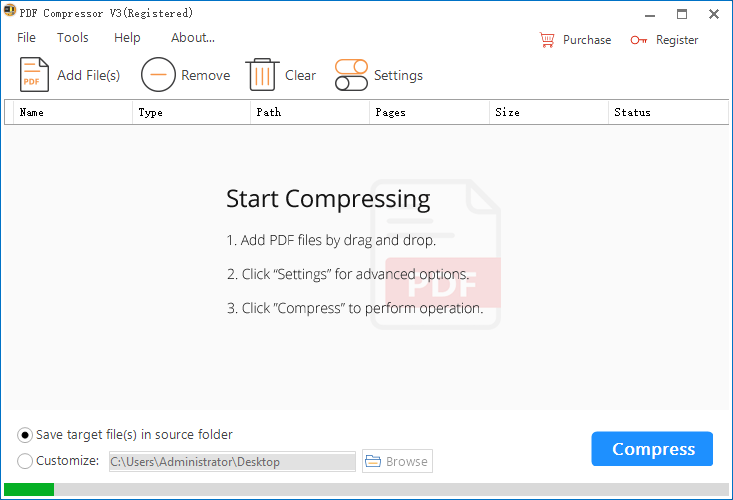
PDF Compressor V3 is a lightweight program built primarily to assist you in compressing PDF files. This software sports a minimalistic GUI that allows you to carry out operations effortlessly. This is why this tool can be handled by all users regardless of previous experience for similar utilities. It provides a handy set of features to control the size of your PDFs. You can opt for clearing embedded images, changing image’s DPI, removing unused objects and converting RGB to grayscale. Another notable characteristic is represented by the function to linearize PDF for fast web viewing. Batch processing is supported, so you can multiple items and process them simultaneously. PDF Compressor V3 accomplishes tasks pretty fast while preserving the original formatting.
Step 1.
Click on “Add File (s)” to load PDFs to the program through browser
Or drag and drag PDFs onto the workspace.
Step 2.
Click on “Settings” to open the “Settings” panel.
Tick “Convert PDFs from RGB to grayscale”.
Step 3.
Choose to save optimized files in the desired directory.
Press the “Compress” button to start compression.
You may be interested in how to convert PDF to black and white on Mac.
After reading this tutorial, you should have mastered how to change PDF from color to black and white. With aforesaid efficient and practical tools, you will no longer have the problem taking care of space issues caused by PDFs. If you like my post, do me a favor by sharing it with your friends.
