A PowerPoint presentation is one of the most used tools in business and in the classroom. While it does a great job in expressing thoughts and ideas, it’s not easy to share a PPT file with other people. For others to view a presentation, they would need to have Microsoft PowerPoint software or install a viewer. There’s no guarantee that they can see it on a mobile device, laptop or desktop computer. That translates to a sale not closed, a student who didn’t get their coursework or a client who couldn’t review design images for approval.
The solution is to convert PPT to PDF on Windows with PDF Forte. PDF files can be opened and viewed on computers and portable devices all over the world. PDF Forte is a free program that converts PPT or PPTX to PDF. This best PDF creator is convenient, cost-effective and very easy to use.
PDF Forte accomplishes all conversions on your computer running Windows 7, 8 or 10. With no need for Wi-Fi, PDF Forte keeps working on the road or meeting room with no limitation on speed. It can convert a single PPT to PDF or multiple documents at the same time in batch mode. It supports English, German, Russian, French, Italy, Spain and Chinese. Easy to start even you are not a native English speaker.
Start saving PPTX to PDF document with 4 steps.
Anyone can use PDF Forte at home, work or school. Conversion takes four easy steps.
1. Start PDF Forte and open the PPT file. Files can be dragged and dropped.
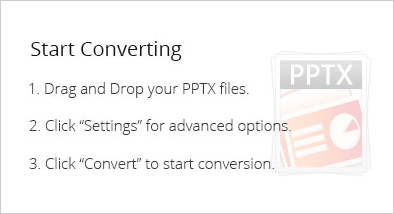
2. Choose the PPT to PDF option to convert PPT to PDF on Windows. This option will work for PPTX to PDF conversion.
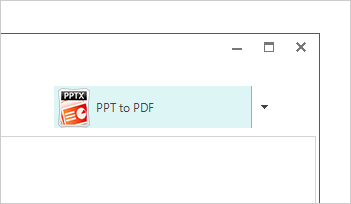
3. Set settings for metadata and security. PDF Forte allows for the addition of data within the file such as title, author, subject and keywords. There are options to limit printing, disallow image copying, limit to viewing only or allow annotations, comments and general editing. Password security is supported with one or more passwords.
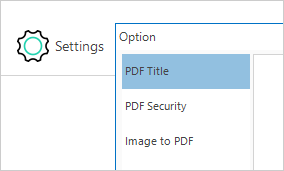
4. Click on the Convert button. This best PDF creator program will begin fast and efficient presentation conversion.
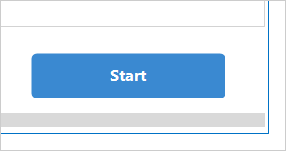
With PDF Forte, sharing PowerPoint presentations won’t be a problem for anyone. Salespersons can create PDFs for clients. Teachers can post lessons in PDFs for students. Designers can get early approvals from their clients with a PDF file generated by PDF Forte. Students can annotate documents for ease of study and review.
Stop looking for solutions to convert presentations, documents, spreadsheets, drawings and images. Free download the answer – PDF Forte.
