PDFs do not offer the option to modify text content. We need to convert PDF to text for further editing. It‘s not a hard work to find a PDF to text converting tool. But something reflects their great differences in output quality. For example, multi-column layout. Multi-column text is useful and needful. The shorter line lengths of columns are easier to read than lengths of full-page line. Multi-column format of publications presents articles in a more scannable and attractive way for eyes. Unfortunately, for many PDF2Text converters, they can handle single-column text but fails in dealing with multi-column ones. A file conversion without keeping text layout does not live up to our expectations. This is why I would like to introduce you PDFtoTXT Converter. This free PDF to text converter is one of the few PDF tools that ensure retaining the formatting of text in original files during conversion.
PDFtoTXT Converter is a lightweight software program that is compatible with all Windows systems. This free PDF to text utility aims to turn pdf into text in the simplest manner. It does not have complex configurations and presents a minimalistic interface. The whole process only requires a few clicks and the conversion will be done within a few seconds. In addition, what makes it striking certainly is its maintaining file’s multi-column layout. Take a look at the tutorial below and you will know how easy to use it.
How to transform PDF into text and keep multi-column format using PDFtoTXT Converter.
Step 1. Upload files.
This program gives you three choices to open files.
1. Click on “File”, then “Add file (s)” in the drop-down list, navigate to the file you want and open it.
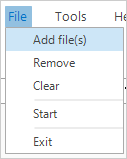
2. Click on “Add File(s)”, then choose the file to compress through the browser and open it.
![]()
3. Drag and drop the file to the program directly.
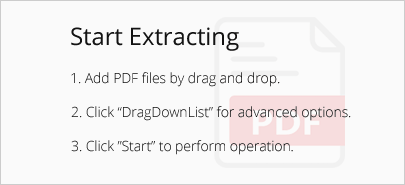
Tip: You can upload more than one file at a time.
Step 2. Choose conversion type.
Open the conversion types list by clicking on the inverted triangle symbol.
Select “Muti-column PDF”.
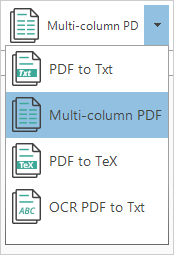
Step 3. Define export directory and start conversion.
You can export the converted file to the source folder.
You also can specify a new folder for the exported file.

When you are all set for conversion, just press the “Start” button.
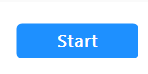
The conversion will be done in a few seconds.
That is all you need to know for multi-column PDF to TXT conversion with this program. The text data is 100% kept while the text layout is neatly organized as in original files. Want to try this tool to convert PDF to editable text and get output in a nice format? Free download PDFtoTXT Converter and check out its wonderful conversion quality by yourself.
