The PDF format is the best way to distribute, present and store documents. It can safely contain text and images. It’s a format that’s used worldwide. When a document is converted into PDF, the overall file size shrinks a little bit. But larger or more complex documents may need to be shrunk even more. Fortunately, there are many tools to help you resize that enormous picture collection, book or special project. Let’s look at five ways to compress PDF to a smaller size.
#1 Compress PDF online by using iLovePDF.com.
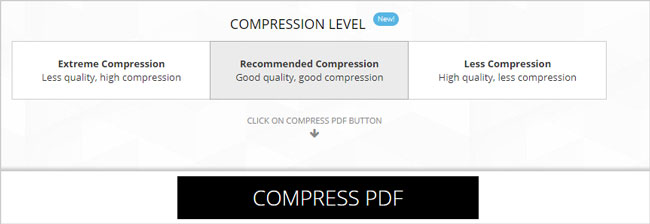
At ILOVEPDF.com, drag and drop your PDF file into the online PDF compressor. Choose from extreme, recommended or less compression levels before clicking on the Compress button. If your aim is the smallest file size, choose extreme. This will result in the tiniest size but sacrifices image quality. Processing takes a few minutes. The compressed file will download automatically. It couldn’t be any easier.
#2 Compress PDF on Windows by using PDF Compressor V3.
Online services are fine for small documents or casual use where security is not an issue. For larger materials and office work, consider a Windows application like PDF Compressor version 3. With PDF Compressor you have full control over the final product. You will be able to compress large PDF files with the exact quality and specifications you want. All processing is done within the program guaranteeing privacy and security of your content.
You can control the quality of compressed images. This is especially important if you are a photographer or graphic designer. You want to present your work in the best way but in a manageable size. Choose image resolution from a scale of 0 to 100 and elect to use grayscale images instead of color. You may remove unwanted extras like fonts that take up room in the compressed PDF. Choose the web viewing option to optimize text and images without worrying about the setting. You can also remove all images from the final file for the smallest super compress PDF possible. All of these tweaks help to further compress large PDF files.
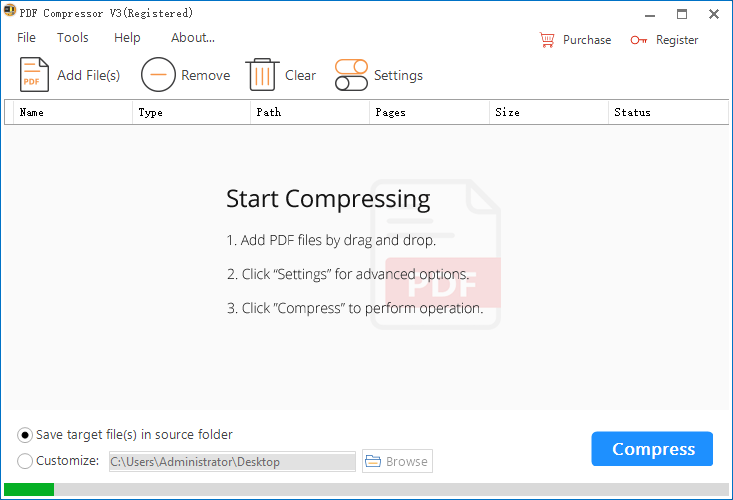
#3 Compress PDF on Windows by using PDF Squeeze.
Mac users can look to PDF Squeezer. It’s ideal for home or educational use. After downloading and installing the application from the Mac App store, drag and drop the file to shrink. Choose from pre-defined compression settings. Or customize resolution and color yourself. Use batch mode to convert more than one file at a time. PDF Squeezer is simple and gets the job done whether it’s a novel-length document or an important research paper full of images and graphs.
#4 Compress PDF on iPhone and iPad by using PDFOptim.
iPhone and iPad users will find PDFOptim, one of the handiest utilities to have to compress large pdf files. The app gives you the ability to control image quality, resolution and color levels. The side-by-side viewer allows you to preview the new file against the original. It shows the percent of optimization so you can configure the compression settings to get the right results. PDFOptim is integrated with IOS functions for messaging, email, printing, and AirDrop. PDFOptim makes sharing a breeze.
#5 Compress PDF on Android by using Cometdoc’s Compress PDF.
Many people are on the go all the time. Their mobile devices are their favored method of receiving, storing and viewing PDF files. Space is a premium so the ability to compress PDF to a smaller size is critical. For Android phones and tablets, consider Cometdoc’s Compress PDF app available at the Google Play store. You can open files stored on your Android device, DropBox, OneDrive or GDrive. The file is uploaded to Cometdoc’s servers where all processing takes place. The finished file is sent to your device upon completion and the original file is deleted. Compress PDF is easy to use for most general purposes.
Conclusion.
These days it’s not enough for a program to do one thing really well. Most users are looking for robust programs that do a lot of things superbly. For reliable, secure, heavy-duty super compress PDF, it’s hard to beat PDF Compressor version 3 for Windows. The final result is always high quality with just enough customization to meet most needs.
