A PDF file can contain not only text, images, but also hyperlinks, fonts and more. No matter it is sent via email or downloaded from a site, all its elements stay in place. PDF is a great format for viewing and sharing contents. However, you may have the situation that you want to work with the words only and modify the text contents. So what will you do? Copy contents from PDF by retyping each word manually? What if the PDF file is a ten-page document? What a time consuming and clumsy way! In fact, the most efficient way is using a free PDF to TXT converter software program that transforms PDF to TXT format quickly.
There are too many PDF to TXT converters to choose from. So, I would like to recommend you All PDF Converter Pro, the best free software to convert PDF to TXT, which is perfectly compatible with all Windows versions. This converter not only allows you to convert normal PDF documents to editable text files but also helps you to extract text data from image-based PDFs with its smart OCR tech. Moreover, the converted files in TXT format will retain the original format and layout. In addition, All PDF Converter Pro is a genuine “free” converter software, which means there is no page limitation and no watermarks for conversion. Let’s find out how to use this PDF to TXT tool in the tutorial as followed.
How to Convert PDF to TXT with All PDF Converter Pro.
First, free download this best PDF converter software by clicking on the “Free Download” button.
Second, run the installer. Install this software on your Windows computer and launch the program.
Third, follow 4 steps below to upload file, configure options, set output directory and start conversion.
Step 1. Upload File.
You can upload files into the program by “Add files” or a direct drag-n-drop.
![]()
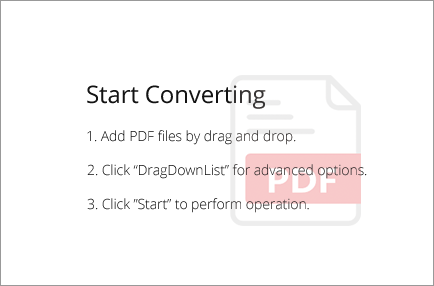
Tip: Bulk adding files into the program at once is allowed.
After that, all uploaded files will be listed in the main window.
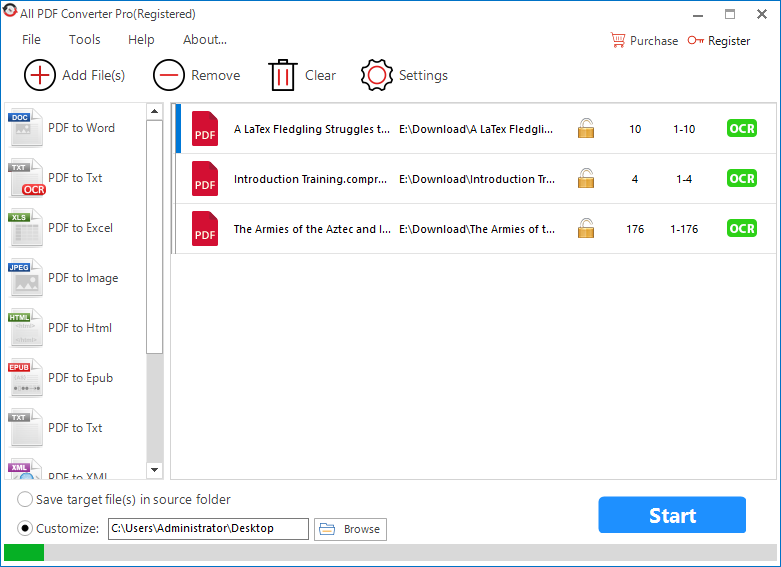
Step 2. Configure Options.
1. Choose Output Format.
To convert normal PDF file, select “PDF to Txt” on the left panel and take TXT as output format.
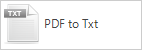
To convert scanned PDF file, select “PDF to Txt” with OCR tag on the left panel.
![]()
Tip: If the uploaded files are detected as image-based, green “OCR” tags will turn red.
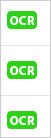
2. Choose Output Mode.
Click on “Settings”, then choose “Text” and select the output mode as you want.
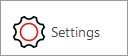
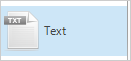
Select “Convert All Pages to One Txt” to convert all contents of PDF into a single text file.
Select “Convert Each Page to One Txt” to extract each page and export it to an individual item.
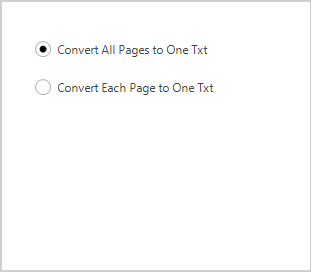
3. Define Page Range.
Right-click on the file, then click on “PageRange” in the context menu.
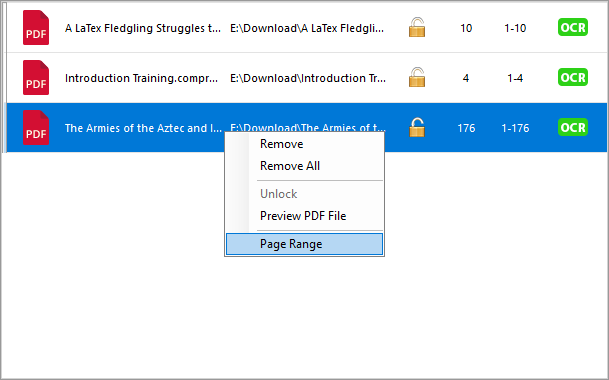
Then, a page range dialog appears.
Select “All Pages” to convert the whole PDF file.
Select “Specified Page Range” and enter the page range to convert a portion of PDF file.
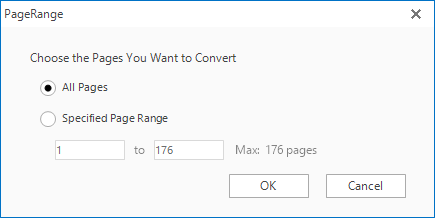
Step 3. Set Output Directory.
You can save the output file in the same folder as the source file.
You also can customize the output directory through path bar or browse dialog.

Step 4. Start Conversion.
Once you are all set for starting the conversion, press the “Start” button to begin the process. A successful prompt dialog will show up after conversion.
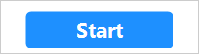

You just learned something new with All PDF Converter Pro. Equipped with strong encoding and decoding technology, this free PDF to TXT converter software guarantees you ideal conversion speed and output quality. The conversion is performed superfast. It only takes a few seconds. The output quality is excellent. No data lost and redundant objects. What are you waiting for? Try this freeware and get the text you need in the easiest way!
