Most PDF openers don’t offer the possibility of editing PDFs. So, you don’t know what to do when you want to make some changes to the PDF documents. Reading PDFs on portable devices requires zooming and moving pages. How painful when you are viewing files in PDF format on mobiles or tablets! But things become a lot easier if we extract all text from PDF. Text files allow us to modify the content as we want. Unlike PDFs, files in TXT bring more reader-friendly experience. Some PDF conversion applications can help us extract text from PDF and export it to TXT format. So today, you will be guided on how to accomplish this task with four free PDF text extractors. Let’s move to the tutorial now.
Part 1. How to extract PDF text with PDFtoTXT Converter.
As its name suggests, PDFtoTXT Converter is designed to convert PDF to TXT. This free Windows program achieves extracting text data from PDF documents in the simplest and fastest way. There are neither complex configurations nor confusing parameters in the program. The output quality is also guaranteed. No data loss or reductant things created. PDFtoTXT Converter finishes PDF to text conversion in just three steps.
Step 1. Install the software and run it.
Click on the free download button to start downloading.
Initiate the installer to complete installing.
Run the program by double-clicking on the short-cut icon on the desktop and a window appears.
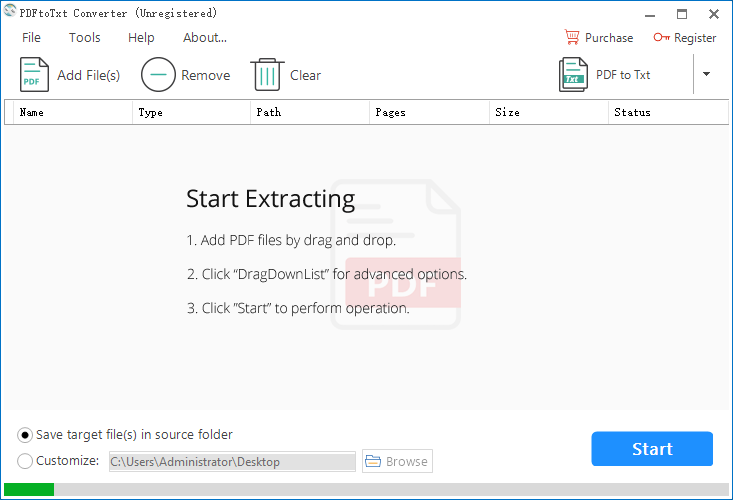
Step 2. Upload files and configure conversion option.
You can upload files by a direct drag-n-drop or by clicking on “Add File(s)”. Uploading multiple files at a time is allowed.
- Click on “Add File(s)”, browse for the file and open it.
![]()
- Drag and drop the file onto the main window.
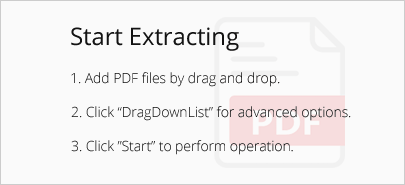
There is a drop-down list with an inverted triangle symbol on the top right corner of the program.
Move the cursor to the symbol, click on it and select “PDF to Txt”.
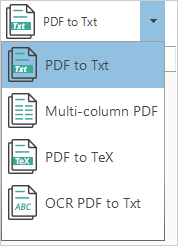
Step 3. Define output folder and start conversion.
You can choose to save the output file in the source file folder.
You can also choose to specify a new folder for the output file.

Hit “Start” to begin the conversion. The process will be done in a few seconds.
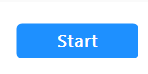
Part 2. How to extract text from PDF with All PDF Converter Pro.
All PDF Converter Pro is a small program for Windows systems that enables you to get the text from PDF through a PDF to text conversion. This powerful converting program provides features for different purposes. It’s able to convert all PDF pages or certain PDF pages. It allows you to convert all pages into one single file or each page to a separate file. Another hallmark of this program is its batch mode, which enhances the conversion efficiency. This utility comes with a succinct interface that packs functions in a reasonable layout. So, users can grasp how to use this tool with a low learning curve. A step-by-step tutorial will show you how to use this program within a few clicks as followed.
Because All PDF Converter 3 is a free PDF extractor, you can free download it by clicking on the button below.
Step 1. Install the free program.
Double-click on the installer to start installing. The whole process will take a few seconds.
Step 2. Run the program and import files into it.
Double-click on the short-cut icon to run the program. Then, a modern-design window shows up.
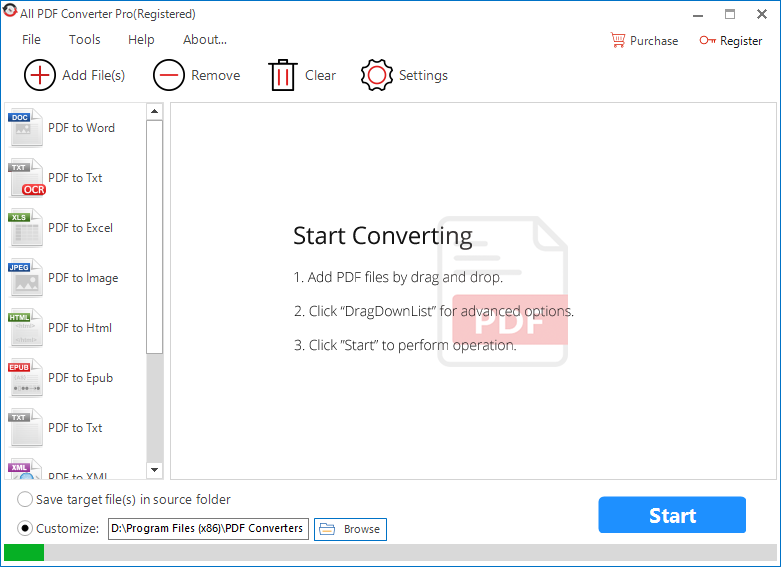
You can click on “Add File (s)” and use browse dialog to import the file into the program.
![]()
You can also directly drag and drop the file into the workspace.
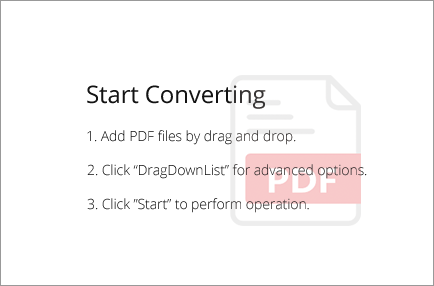
Tip: Multiple files can be uploaded at the same time.
Step 3. Configure conversion options.
a. Go to the left sidebar and select “PDF to Txt”.
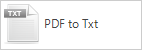
b. Right-click on the file, then select “PageRange” in the context menu.
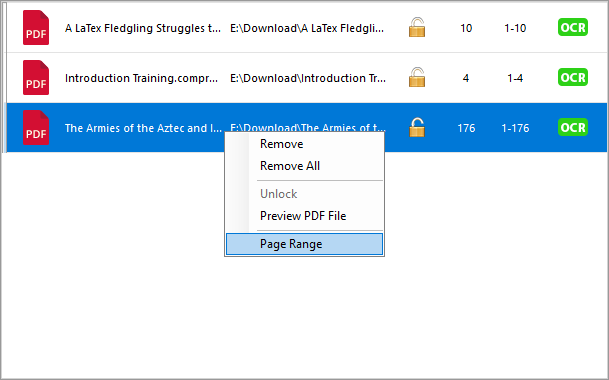
Select “All Pages” to convert the whole PDF file.
Select “Specified Page Range” and enter the numbers to convert a certain part of PDF file.
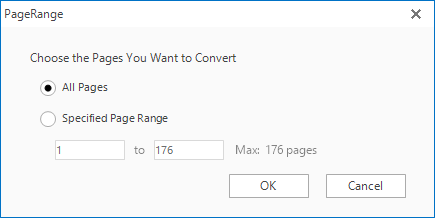
c. Click on “Settings”, then go to “Text”.
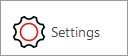
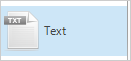
Select “Convert All Pages to One Txt” to extract the text in all pages and export it into a single text.
Select “Convert Each Page to One Txt” to extract the text in each page and export it into an individual item.
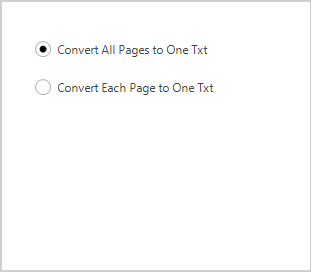
Step 4. Set export folder and start conversion.
You can save the exported file in the same folder with the source file.
You also can specify a new export folder for the exported file.

Press “Start” to start the PDF to text conversion. This will be done in a moment.
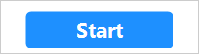
If you don’t want to install any software on your computer, you can also try some online PDF extractors. Online extractors do not occupy your disk space. But they rely on internet connection and do not guarantee document safety because of storing your files in cloud servers.
Part 3. How to extract text from PDF online.
Extract text from PDF on extractpdf.com.
With this free online tool, you can easily extract text from a PDF file. No installation or registration.
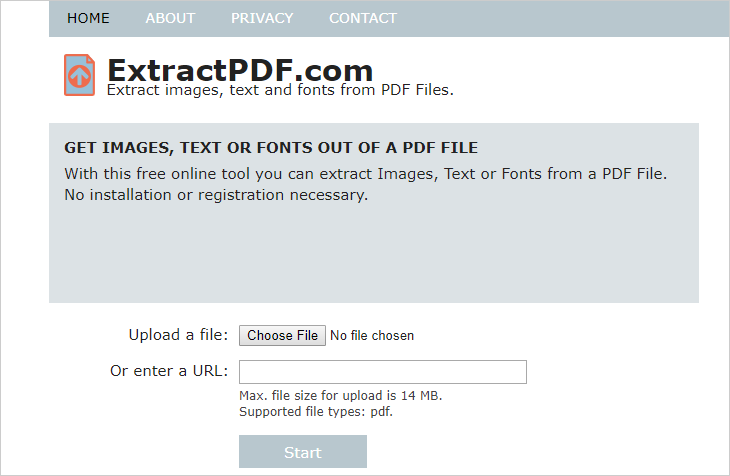
Click on “Choose File” to upload the file from local storage.
Or enter a URL of the online file.
Tip: Max. file size for upload is 14 MB.
Press “Start”.
Choose “Text” and click on “Download result as a file”.
Extract text from PDF on pdfix.net.
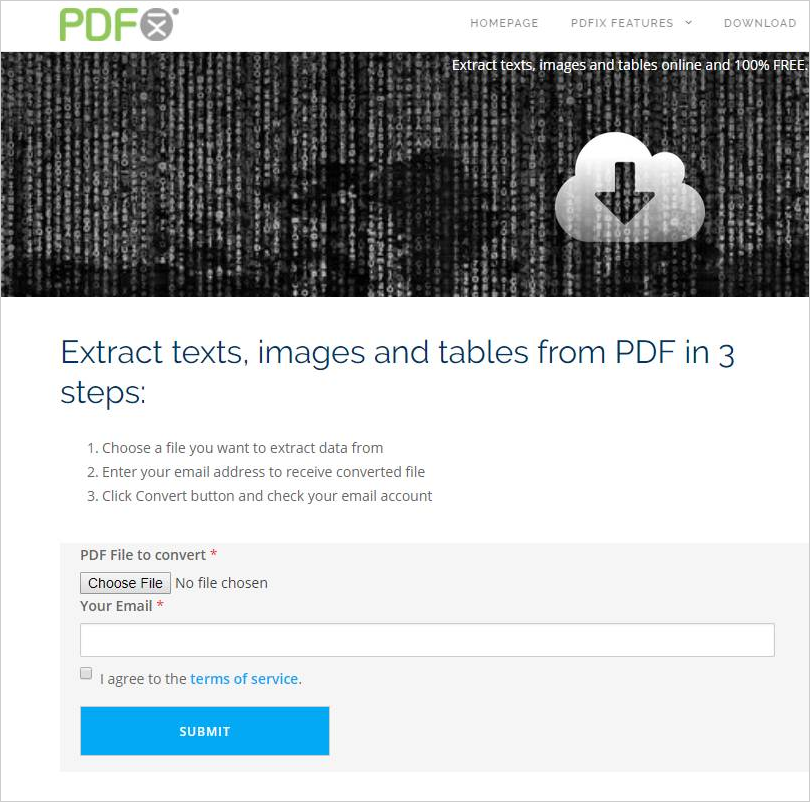
When you use this online tool, you need to submit your email address so that you can receive the exported file download link via email.
Click on “Choose File”.
Enter email address, tick “I agree to the terms of service” and press “SUBMIT”.
Check your inbox and there is a download link for the exported file.
Click on the link and the zip file will be downloaded.
After downloading, extract the text from the zip file.
Tip: All the file will be stored for maximum 30 days from receipt of the email.
This is how to extract text from PDF by turning PDF to TXT with four free software programs.
Using these tools, you will get editable TXT files and view the text with ease on portable devices.
