You are surely familiar with these cases. Recipients don’t have a PDF reader to check the files sent from you. Lots of social media don’t permit you to upload PDFs. Graphic designers cannot edit logo or images in PDF format in a comfortable way. But things are different with PNG. Everyone has a preinstalled image viewer on his or her device. You can transfer PNGs across all media platforms. Designers can import a PNG to any graphics editor and process it. This tells us how necessary it is to turn PDF into PNG. But how? There is indeed a way to reach your goal if you can find a professional converter. If you do not know where to find such a tool, I would like to recommend you PDFtoImage Converter. This is a simple-to-use Windows program, which can help you change PDF to PNG with high quality.
Most PDF to PNG converters require payment for use. But PDFtoImage Converter makes it possible to convert PDF to PNG free. It offers batch processing mode and ensures that the process will not take a long time. You can add PDFs to the program by browsing files or drag and drop an entire folder directly into the main window. You can remove files from the file queue in the main window or clear all files with a single click. In addition, this program enables you to customize the output page range as well as output image resolution. Most importantly, the output quality is well guaranteed. You will find no data lost or format messed up in output PNG images. Below is the tutorial for its conversion from PDF to PNG on Windows.
Tutorial to change PDF to PNG with PDFtoImage Converter.
Free download the installer and run the installer to complete installation on your computer.
Launch the program and a concise window pops up.
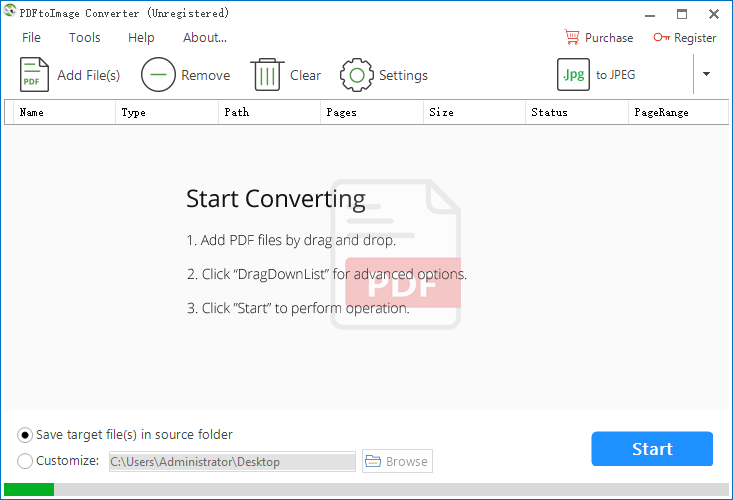
Step 1. Add files.
Add the file by clicking on “Add File(s)” or drag and drop the file onto the workspace.
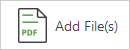
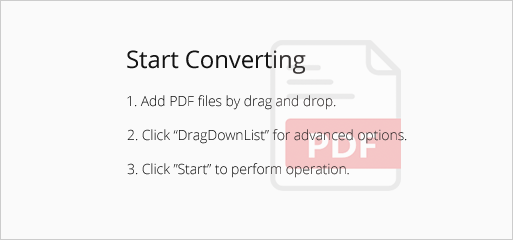
Tip: Batch adding files is available.
Step 2. Configure settings.
Right-click on the file and choose “PageRange” in the context menu.
Then the page range dialog shows up.
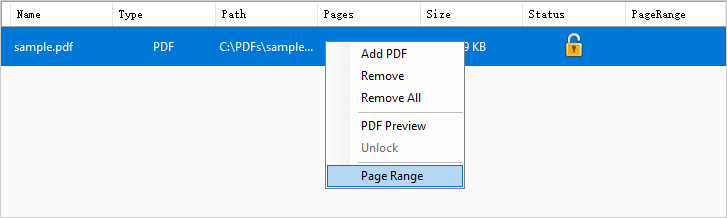
You can select “All Pages” to convert the whole PDF file to PNG
You can also select “Specified Page Range” to convert a portion of PDF by entering page numbers.
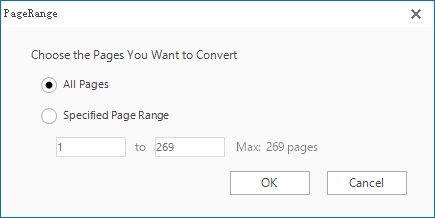
Move cursor to the inverted triangle, click on it and choose “to PNG”.
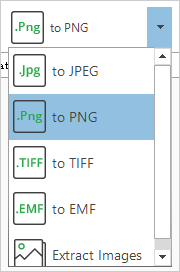
Click on settings and the mode option dialog appears.
On the “Image Resolution” tab, you can set image resolution for output PNG file.
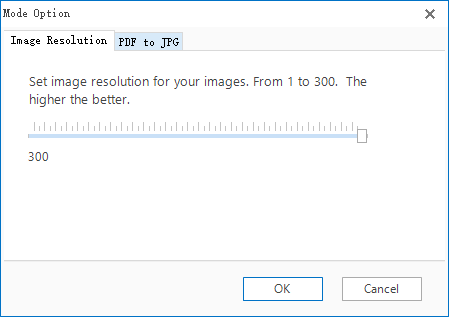
Step 3. Define output directory and start convert.
You can choose to save output file in the source folder.
You also can specify a new destination for the output file.

When you are all set, press “Start” to begin conversion. The process will be done within a few seconds.
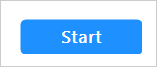
Only 3 steps and a few clicks are required! What a nice PDF to PNG converter it is especially for newbies!
If you do not want to install any software on your device, here is an online tool you can try. Let’s take a look at PDF Pro for online conversion.
PDF Pro is a web service that is accessible via the internet connection. You can access this tool from home, the office or anywhere else.
Tutorial to change PDF to PNG online with PDF Pro.
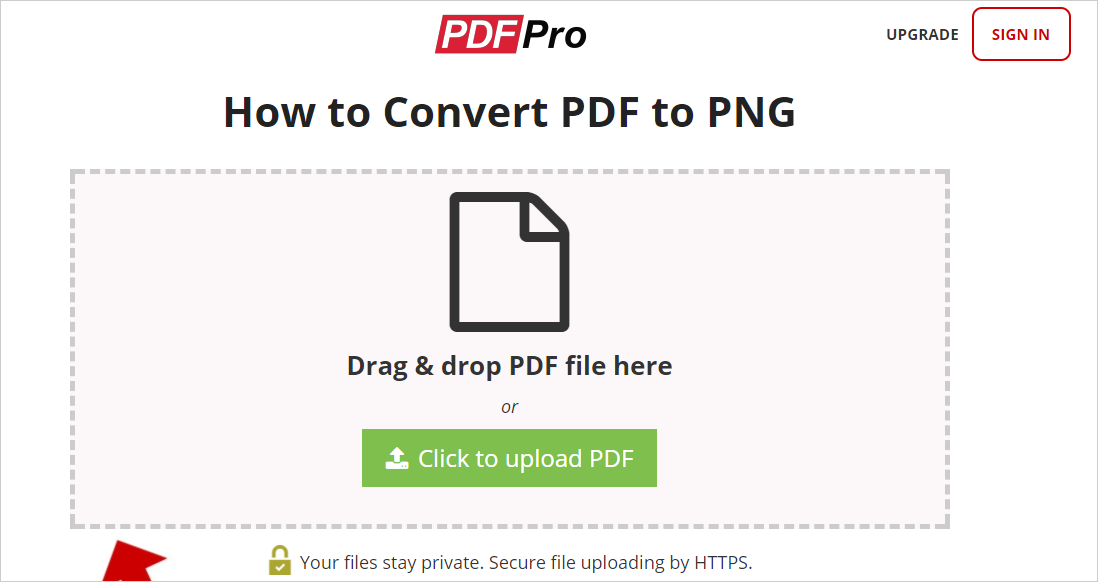
You can achieve PDF to PNG online conversion in 3 easy steps.
1. Drop-and-drop the PDF file onto the drop zone or hit “Click to upload PDF” to upload the file.
2. The conversion will start automatically once the file is uploaded.
When the conversion is done, you will be directed to a new page.
Hit “Export” here and you have two options: “Email” and “Download”.
3. Choose “Download” and then hit the download button to get the output file.
Tip: Get 3 downloads for free without signing up. Or get unlimited unloads by signing up for a monthly or annual subscription.
Choose “Email” to send the file to yourself or others if you have signed up one of PDF Pro subscription plans.
Both a desktop-based application and an online tool can turn PDF to PNG in a quick and easy manner for you. Use them to work smarter, not harder.
