When working with a stack of PDFs, you may find it inconvenient to search for the information by opening each file or print documents individually. So, why not bind these separate files that naturally belong together for easier management? Then, how to achieve this goal? That’s where PDF merging tools come into play. The web is full of such type of tools but it could be quite a task to screen out high-quality ones. As a matter of fact, you don’t have to because I’ve done the research for you. In this article, I have rounded up 10 best online PDF tools in 2018 to help you merge multiple PDFs into one file.
#1: Sejda
Sejda is an easy-to-use yet productive web tool to do versatile PDF tasks. One of those tasks is combining individual PDF files together. You are not only allowed to upload PDFs from local but also from Google Drive and Dropbox. You are given the possibility to reorder files before merging them. A new feature of Sejda worth being mentioned is that you can scan and merge PDF by email. Use your mobile camera to scan PDFs and send them to [email protected] as an attachment. Then, you will get a reply with a combined PDF in a few seconds. This free service supports uploading files with up to 200 pages or documents of up to 50MB in size. All uploaded PDF stay private and will be automatically deleted after 5 hours.
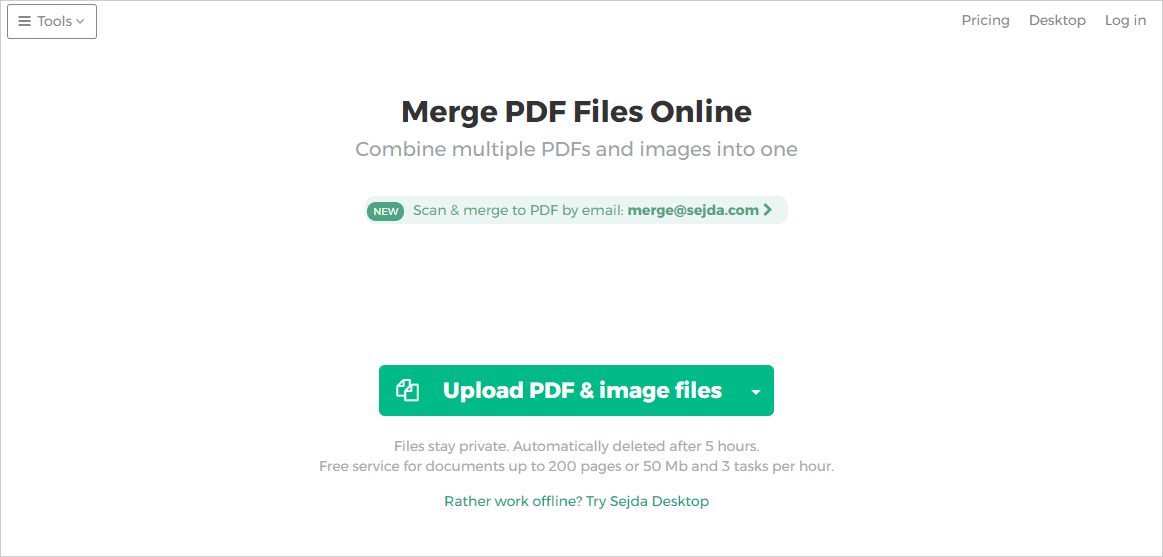
#2: Online2PDF
Online2PDF is an online tool to manipulate PDFs with endless features including merging PDFs. It allows you to batch upload PDFs through the file browser or drag-n-drop method. The maximum upload size is 100 MB for each file and 150 MB for total files. The limit on the number of files is 20. Aside from joining PDFs, it’s also able to convert, compress, edit and unlock PDFs. All services on this site are completely free without hidden charge. There is no need to sign up or provide the email address.
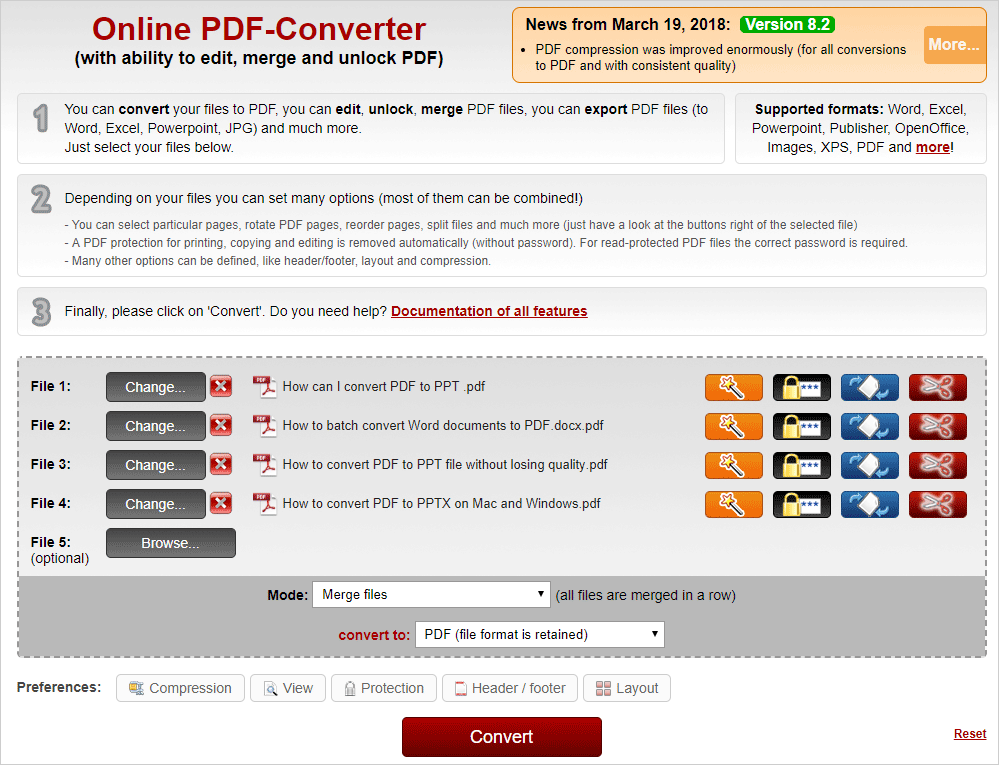
#3: PDF Merge
PDF Merge has a title that pretty much explains its functionality. This tool enables you to join PDF documents online for free. Neither registration nor email address is required. No restriction on the maximum number of PDFs to upload and their pages. All files produced on the server will be wiped off permanently within 1 hour. This web-based application can also perform other tasks like splitting, rotating, compressing, editing PDF, just to name a few. Click on “Choose File” to upload each selected PDF and press the “Merge!” button to start the merging process. When the process is finished, the merged PDF will be downloaded through the browser.
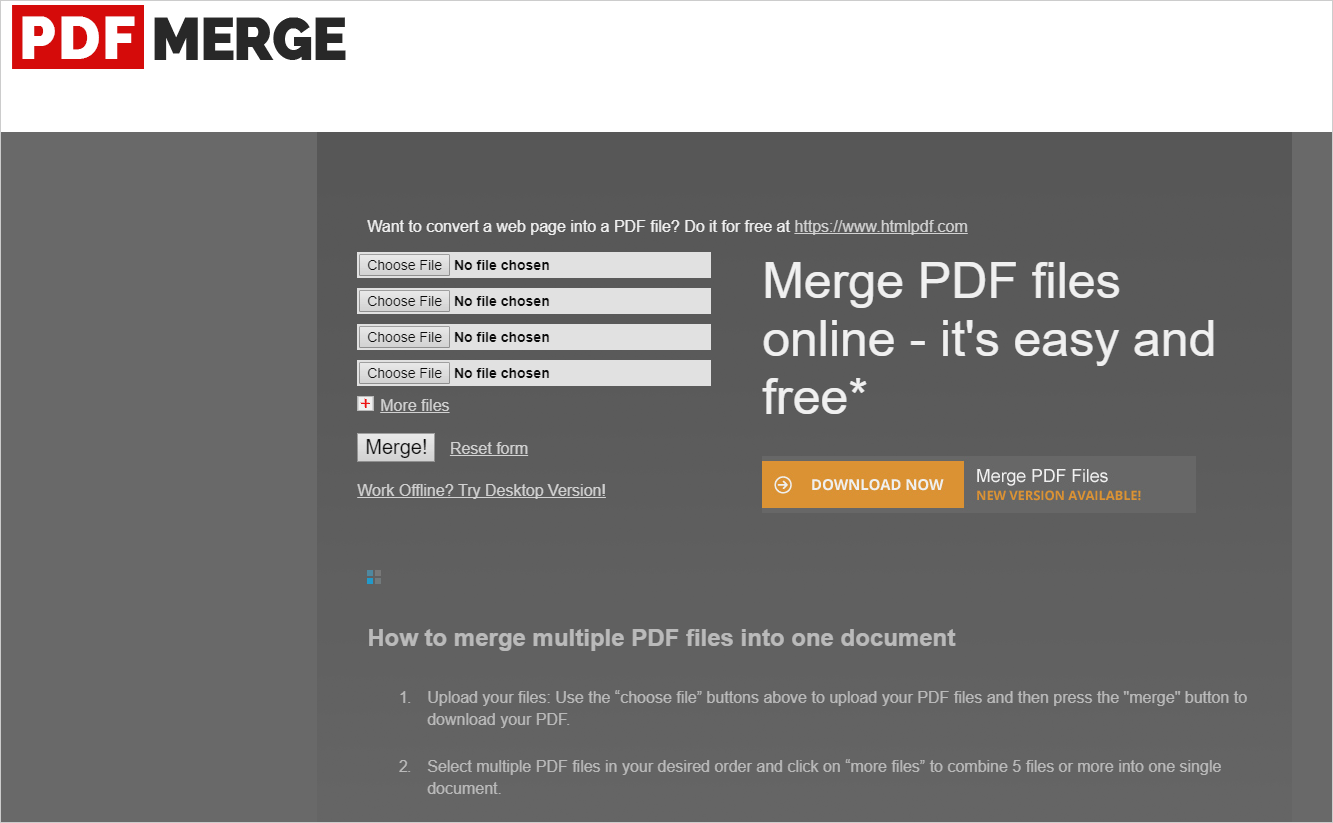
#4: SmallPDF
SmallPDF specializes in offering a wide range of PDF utilities, with no exception of PDF merger. Being a browser-based web app, it works for all operating systems including Mac, Windows, and Linux. As the cloud server handles the merging process, your computer performance won’t be affected. Drag and drop your PDFs onto the conspicuous target area or import PDFs from cloud storages. Then, you can switch between “File mode” and “Page mode” to rearrange PDFs or remove specific pages. Press the “MERGE PDF” big button and download the resultant file. All in all, SmallPDF is a handy tool that facilitates PDF merging and deserves a try.
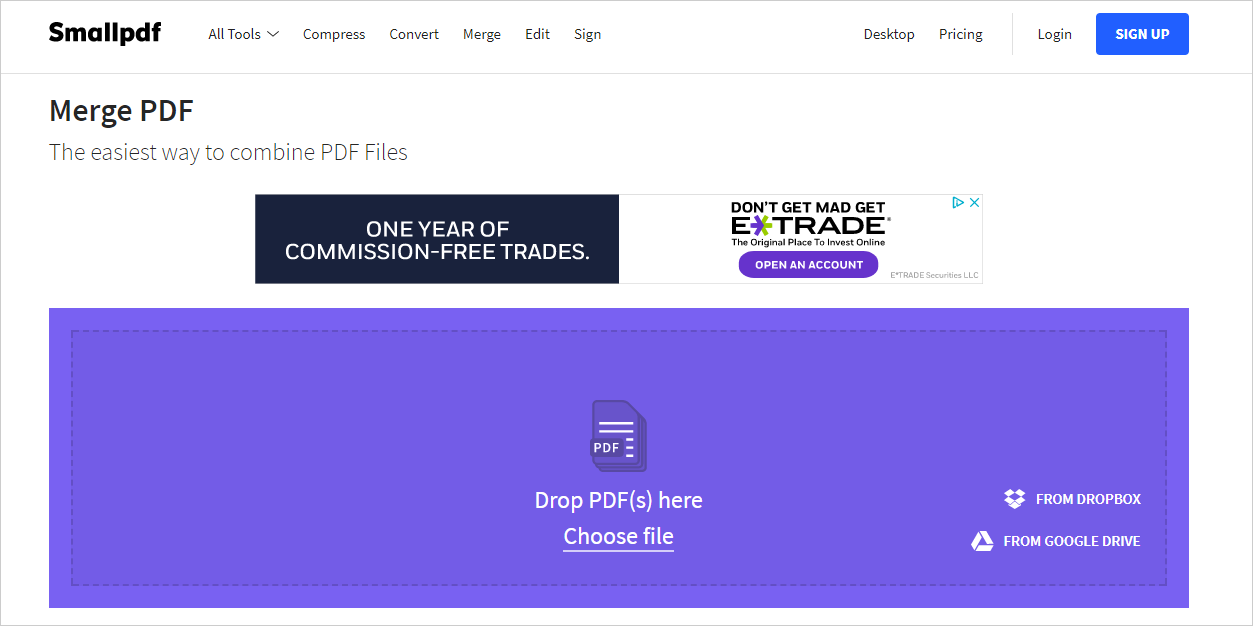
#5: PDFMergeFree
The title of PDFMergeFree reveals its purpose. This online service aims to combine your PDFs free.
Features:
- Support drag and drop operations.
- No need to register or submit the email address.
- 100% clean. No virus.
- 100% free. No restrictions on the number of your PDFs to be uploaded and their pages.
- The content and layout are well preserved.
- Superfast merging process.
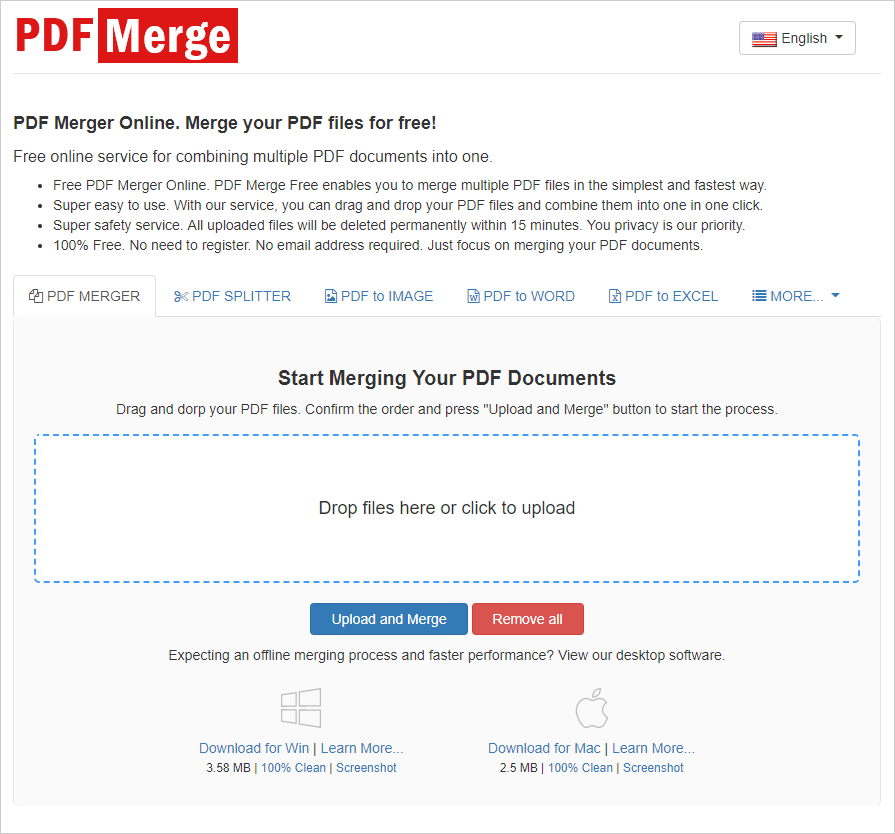
#6: Combine PDF
As its name implies, Combine PDF is designed to combine multiple PDFs into a single file. Functionality-wise, it does not come with advanced options or customization features. Just use “UPLOAD FILES” button to open PDF files to merged or drag and drop them to the blank area. Then, you can change the order of uploaded PDFs. When you are ready to continue, click on the “COMBINE” button. The converted PDF will be automatically downloaded to your hard drive immediately.
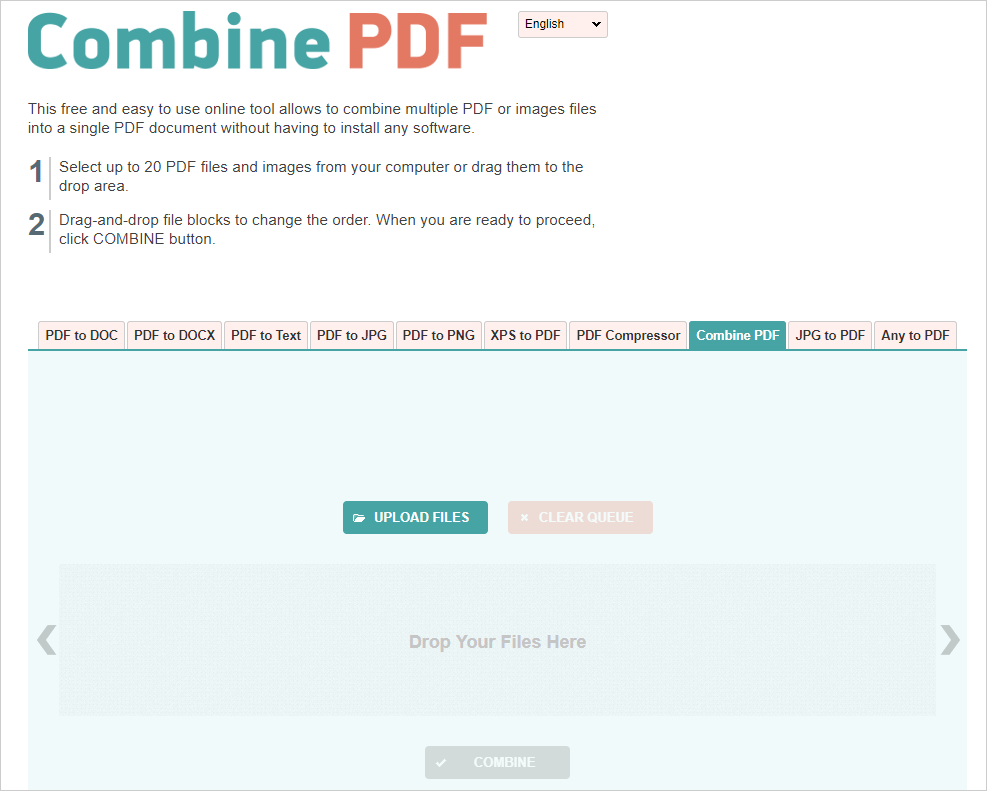
#7: ILovePDF
ILovePDF is a powerful online service to meet almost all your needs. This site can shrink down PDFs, add watermark to your PDF, export PDFs to editable formats as well as join several PDFs into a single one. The entire operation to combine PDFs to form one file is extremely easy. Hit “Select PDF files” to select the PDFs you want to merge. Then, drag and drop the thumbnails to reorganize them. Finally, hit “MERGE PDF” to begin merging PDFs. You can download the merged PDF to the computer or save it to Google Drive or Dropbox.
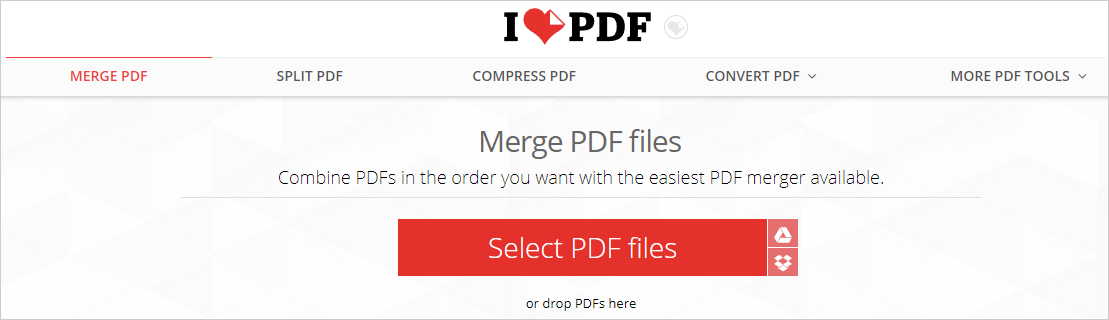
#8: FoxyUtils
FoxyUtils is a reliable online tool that assists you in combining PDFs. A user-friendly web interface makes merging PDFs as easy as a piece of cake. All files are transferred over https connection in order to maximize your file security. The upload PDFs will be deleted from the server after 1 hour. To utilize this service, you need to register on the site. The output files can be stored for 7 days for a free account. Upload your PDF using the “Browse” button or drag-n-drop action. Then, order the files by clicking on the upward or downward arrow. Hit the red “Merge PDF” button. You can expect a rapid conversion that completes in seconds.
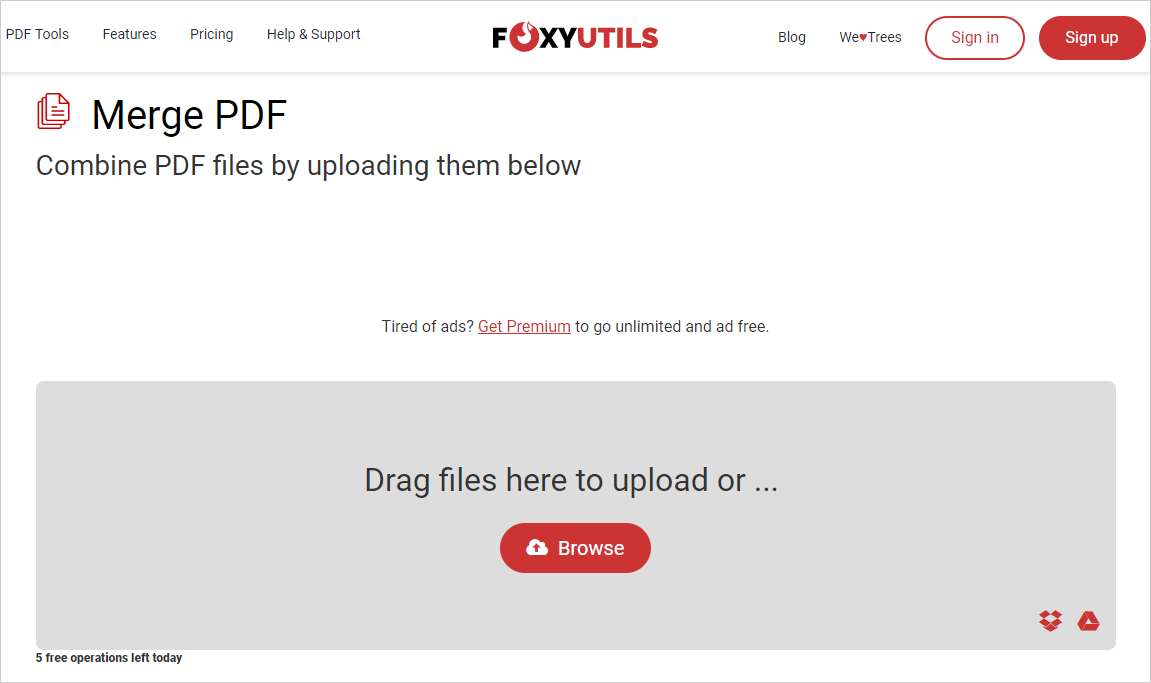
#9: PDF2Go
PDF2GO is an all-in-one online tool that integrates a selection of functions to deal with PDFs. The online merging function is cost-free and a breeze for any users. It supports batch processing, allows for uploading files from local, web or cloud storages and lets you adjust the order of uploaded PDFs. As for the file privacy, you can be assured that your files will not be forwarded to third parties.
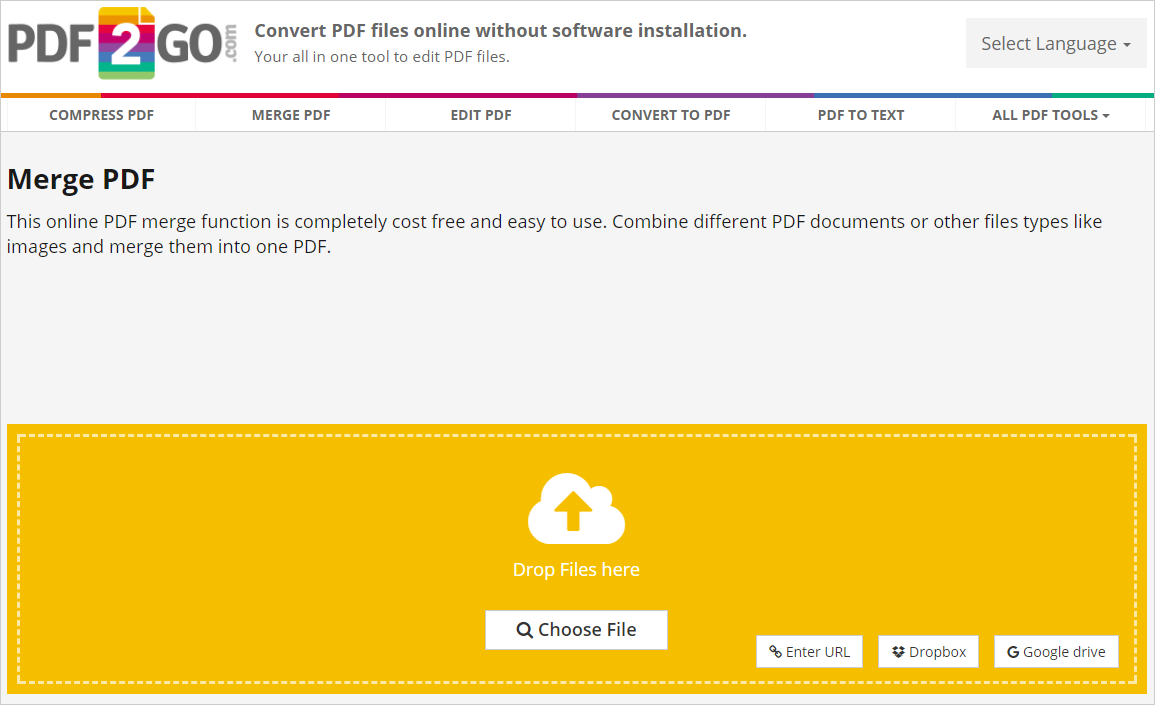
#10: DOCUPUB
DOCUPUB is another online PDF combiner free for use. Like some online tools mentioned above, it doesn’t require email address or registration. The upload limit on the file size is 20MB per file. A notable option is that you can choose to optimize the output PDF for fast web view. The interface is designed to be as intuitive as possible. Just hit the “Choose File” button to upload PDF one after another since batch uploading is not supported. Check the optimizing box if you want to linearize the resulting PDF. Press the “Merge Files” button. After seconds, you will get a download link.
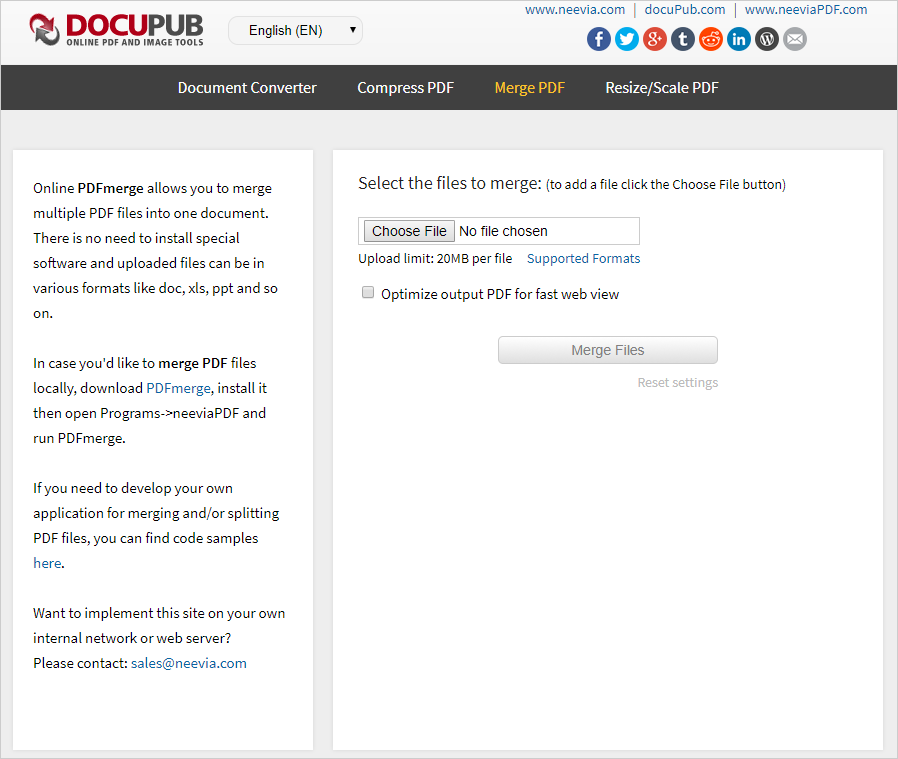
Combing PDF files into one file is an inevitable paperwork on daily basis. Pick one from 10 pieces of online PDF mergers above to help you get the job done. I would love to hear from you about which one you like and is suitable for you. Please let me know in the comments section.