What is the best way to show designs to clients or present notes to students? Definitely, using PowerPoint slides. But when you get a well-made PPT file but in PDF format and you want to add some creative ideas, what would you do? Create a new PPT file manually? In fact, it is totally unnecessary. A free PDF to PPT Converter can help you make things easy. Stop typing keywords like “convert PDF to PPT Mac and Windows” to find such a software program. This article will teach you how to convert PDF to PPTX with decent tools on Mac and Windows.
How to turn PDF into PPT on Mac.
1. iSkysoft PDF Converter Pro for Mac.
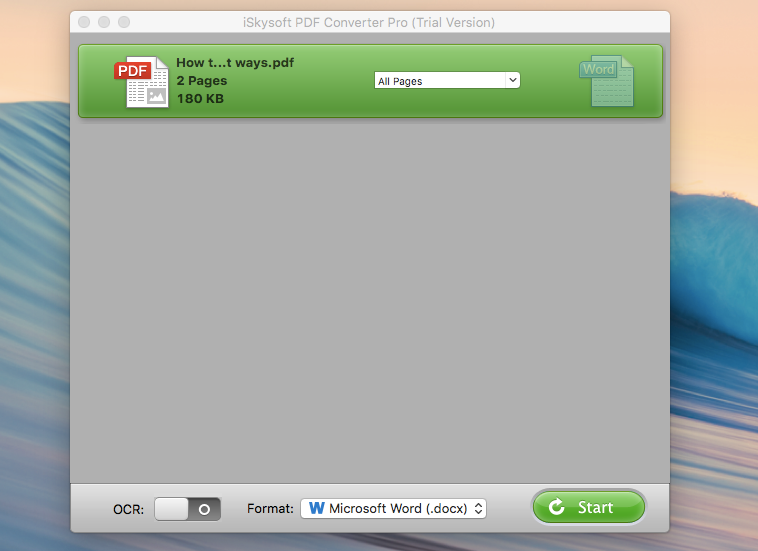
iSkysoft PDF Converter Pro for Mac is a powerful PDF tool that contains many practical functions. With this utility, you can convert PDFs to editable documents in different formats like Word, PPT, Excel, HTML, and EPUB. The batch processing feature makes it possible for you to convert up to two hundred PDFs at a time. The partial conversion feature allows you to select the PDF pages to be converted. It comes with OCR tech that can turn image-based PDF to files that are readable for computers. Besides, this application for Mac is also able to decrypt the PDFs that are protected from printing, editing, and copying. A robust engine assures you that there will be no stability issues during conversion. it carries out the conversion task very fast while taking up minimal RAM and CPU usage. It is a great and reliable program for multi-purpose of handling PDFs.
How to create PPT from PDF with iSkysoft PDF Converter Pro for Mac.
1. Convert standard PDFs into PPTs.
1. Import PDFs to iSkysoft PDF Converter Pro for Mac by a drag-n-drop.
Tip: You can import 200 files in a batch.
2. Choose Microsoft PPT (.pptx) as the desired output format for each added file.
3. Specify the page range to convert for each added file.
4. Click on the “Start” button to start the conversion.
2. Convert encrypted PDFs into PPTs.
1. Upload PDFs to the program.
2. Click on the lock symbol and enter the password to unlock the file.
3. Select output format and define page range.
4. Press the “Start” button to begin the conversion.
2. Lighten PDF to PowerPoint Converter for Mac.
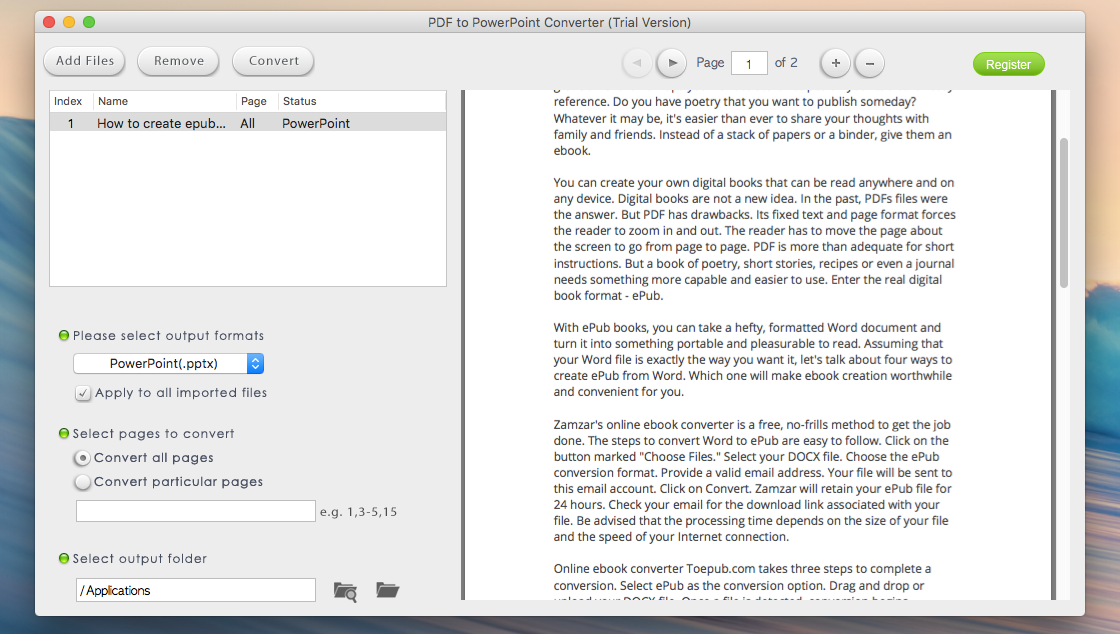
Lighten PDF to PowerPoint Converter for Mac is a lightweight application for PDF to PPT conversion. With this utility, users can batch convert as many PDF as they want. A strong engine ensures that converting a 100-page PDF takes less than 1 minute. It has a built-in PDF viewer for users preview PDF files and allows users to determine which pages to convert. It also supports converting encrypted PDFs with restrictions on manipulations. The key feature of this software is that it can maintain the original formatting while changing PDF into PPT. This program can’t recognize text within image-based PDFs because it does not feature OCR tech. So, the scanned PDFs will be auto-converted to images rather than editable PPTs. Overall, this software program is a handy tool to translate PDF to PPT on Mac because of good responsiveness and fast conversion speed.
How to create PPT from PDF with Lighten PDF to PowerPoint Converter for Mac.
1. Click on “Add Files” to upload the PDF to convert.
Or go to “File”>”Add Files” to import the PDF file.
2. Click on “Convert” and the conversion will start instantly.
The conversion will be finished in a few seconds.
How to turn PDF to PPT on Windows.
All PDF Converter Pro.
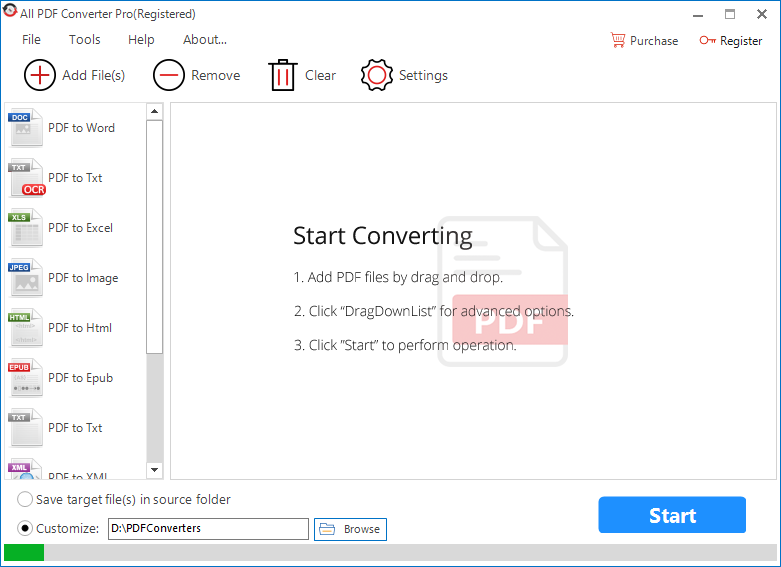
All PDF Converter Pro is a practical Windows desktop program that transforms PDF to PowerPoint free. It integrates versatile conversions from PDF to other file types like PDF to MS Office (Word, PPT, Excel), PDF to images (Jpg, PNG, BMP), PDF to HTML and PDF to EPUB. A simple and clear interface that displays options intuitively guides you from the start to the end. It enables users to load multiple files at a time and batch convert them. It also lets users choose particular PDF pages to be converted to a PPT. Its OCR feature makes it stand apart from other converter software programs. With OCR technology, it can fully recognize the extract the text in scanned PDFs or images and export it to an editable TXT file. It should be noted that All PDF Converter Pro keeps the original look of PDF with 100% accuracy. In closing, this is a robust and straightforward PDF converter that helps you get well-formatted PPTs from PDFs in batches.
How to create PPT from PDF with All PDF Converter Pro.
1. Click on “Add File(s)” to add files or drag and drop files to the program.
Tip: Batch adding files is supported.
2. On the left pane of the main window, select “PDF to PPT”.
Click on “Settings” and specify the page range on the “Settings” panel.
3. Choose the saving directory for target file and press “Start” to initiate the conversion.
Now you’ve been very clear about how to turn PDF into PPT on Mac or Windows. The aforesaid applications can relieve you from manually retyping the PDF content in PPT. With the aid of them, you can create PPT presentations from PDFs effortlessly.
