You insert a vector-based PDF into a PowerPoint, expecting high-quality presentation. Disappointingly, what appears is a rendered image in lame low-resolution because everything gets rasterized. MS Office software is not born to handle vector graphics in PDF. To preserve vectors in the PDF when inserting it into PowerPoint, the PDF file needs to be converted to a vector format like .emf. The most efficient way to convert PDF to EMF is using a PDF to EMF converter. PDFtoImage Converter is one such tool that translates PDFs to top-quality EMFs without any hitches.
PDFtoImage Converter takes up very little hard disk space, which distinguishes it from many other desktop-based applications. This comprehensive PDF to image converter allows you to turn PDF to EMFF as well as JPG, PNG, and TIFF. It comes with a compact user interface that arranges intuitive options in a rational layout. It supports batch process to improve your work efficiency. It gives you customization experience by enabling you to define page range and output image resolution for conversion. Can’t wait to see how it works? Check the tutorial below about how to turn PDF to EMF using this software program.

How to turn PDF into EMF with PDFtoImage Converter.
Free download this software on your computer since it is a free PDF to EMF converter.
Execute the installer and complete the installation.
Run the program by clicking on the short-cut icon.
Step 1. Upload files.
You can upload files by clicking on the “Add File(s)” button.
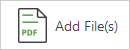
You also can upload files to the workspace by a direct drag-n-drop.
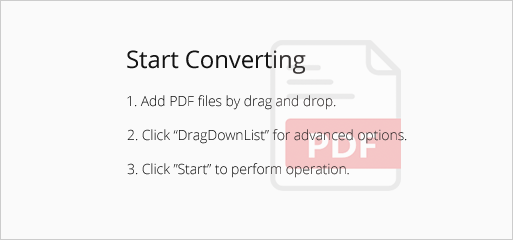
Tip: You can add more than one file to the program at a time.
Step 2. Configure settings.
Right-click on the file and select “PageRange” in the context menu.
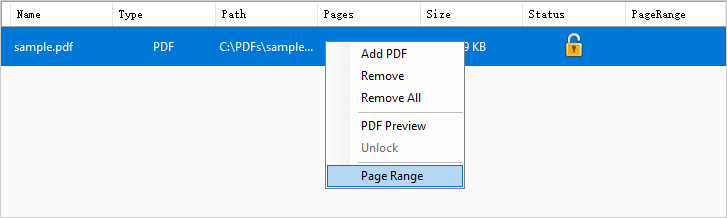
Then, a page range dialog pops up. Here, you have two options for choice.
Select “All Pages” to convert the whole PDF to an EMF file.
Select “Specified Page Range” and enter page numbers to convert a portion of PDF to an EMF file.
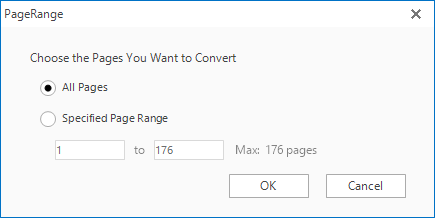
Click on the inverted triangle to open the drop-down list of output types.
Select “to EMF” in the drop-down list.
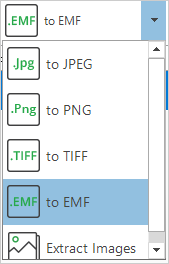
Click on “Settings” to open the “Mode Option” dialog.
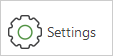
Set the output image resolution on the “Image Resolution” tab.
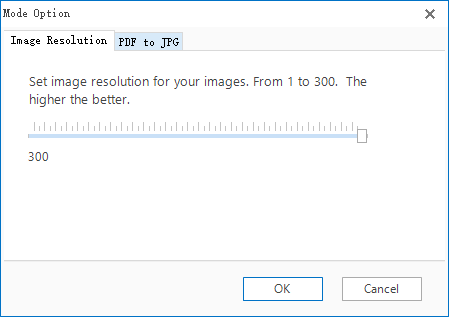
Step 3. Specify output location.
You can save the EMF file in the source folder.
You also can specify a new output location for the EMF file.

Step 4. Start conversion.
Press “Start” and the conversion will begin in no time.
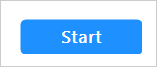
Fabulous PDF to EMF conversion! Only a few clicks required to perform the whole process! Even for a beginner, figuring out how it works is as easy as pie.
PDFtoImage Converter is a desktop software program as mentioned above. If you want to access the conversion wherever you are, you can try some online services. Let me introduce FileZigZag to you.
How to turn PDF to EMF with FileZigZag.
FileZigZag is an online file converter that helps you to turn PDF to EMF online in a quick and easy manner.
First, click on the “Select” button to upload the PDF.
Second, choose “EMF’ in the conversion list.
Third, enter your email address and press “Convert”.
Then, your file will be uploaded and the conversion will start.
Once the conversion is done, the page will be redirected and the file will be sent to you via email.
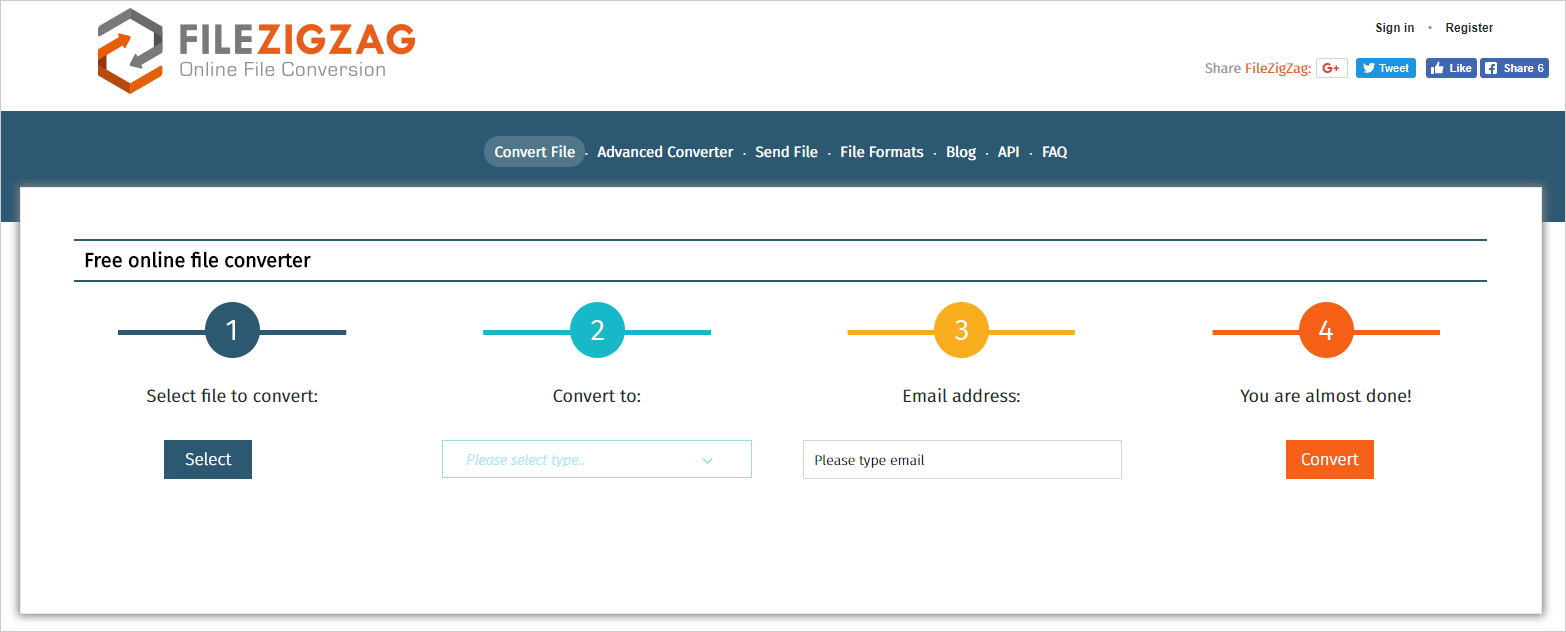
Stop googling workaround solutions for the PDF issue and use handy tools to resolve it now. Converting PDF to EMFF is a reliable way to acquire the vector graphics that MS Office is able to handle.
Comments are closed.

I am extremely inspired with your writing skills and also with the layout in your blog.
Is that this a paid subject matter or did you customize it your self?
Anyway stay up the excellent quality writing, it is rare to look a great weblog like this one today..
Hi, thanks. We will continue writing high quality and valuable post for all of our readers.