The cross-platform incompatibility of Word document leads to the necessity to share it in PDF format. Saving Word as PDF is easy peasy when just one or a few files are involved. But converting a huge pile of Word documents to PDFs is entirely another matter. Though Acrobat is the industry’s gold standard Word to PDF batch converter, the costly subscription puts many people off using it. That is why I’d like to introduce three alternatives to Acrobat so you can batch convert Word docs to PDF in a cheaper way or for free. Before that, I still want to demonstrate how to get the job done by using Acrobat briefly.
Very simple to convert batch Word files to PDFs in Acrobat.
- Open Adobe Acrobat and select “Create PDF” at the right-side toolbar.
- Choose “Multiple Files”>”Create Multiple PDF Files”. Then press “Next”.
- Add Word files using the browse button and click on “OK”.
- Specify the output folder and click on “OK” to start the conversion.
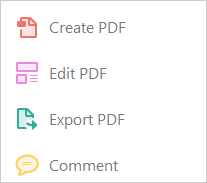

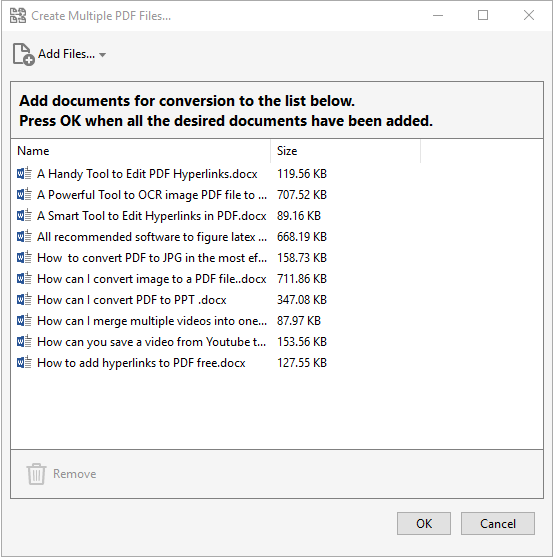
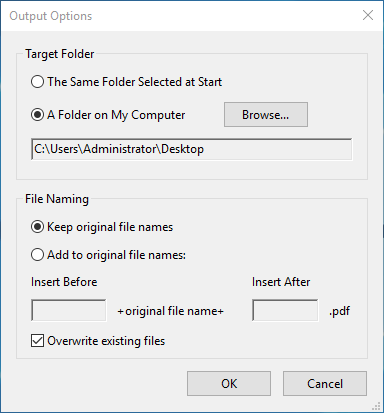
Now, let’s look at 3 easy-to-use Word to PDF converters to see what they offer and how they work.
#1: Online2PDF
Onlien2PDF is a free web app to work with PDF files in an all-around way. It can handle almost any PDF-related tasks. The process takes a moment and is based on a concise user interface.
Key Features:
- Create PDFs from Word, Excel, PPT, JPG, PNG, TXT and vice versa.
- Combine PDF files into one file.
- Split PDF into several parts or single-page files.
- Compress your PDF by reducing the quality of images, downsampling or grayscaling them.
- Remove both PDF owner password and user password.
- Lock PDF by setting an open password or limiting user actions.
Follow the guide below on how to use this online free word to PDF converter.
How to batch convert Word files to PDFs with Online2PDF.
- Go to the site and press “Select files”.
- Browse for Word files and open them.
- Choose “Convert files separately” in the drop-down menu of “Mode”.
- Hit the big red “Convert” button.
- Files will be uploaded and processed.
- When the conversion is done, PDFs in a Zip archive will be downloaded automatically.
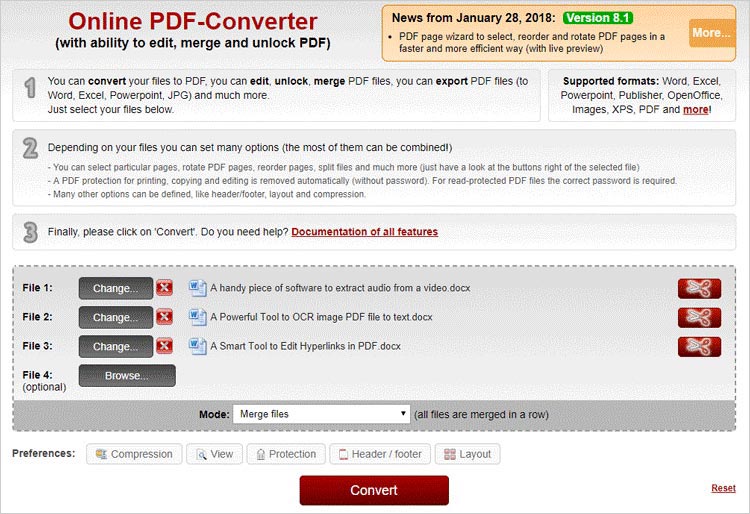
#2: iSkysoft PDF Converter Pro
iSkysoft PDF Converter Pro is a small application designed for converting PDFs from/to Word, Excel, PPT, HTML, EPUB, and images (PNG, JPG, BMP, GIF, and TIFF). A minimalistic interface is represented by a large window split into two sections to convert and create PDFs respectively. It comes loaded with versatile advanced options that give you the possibility to configure some preferences before beginning the conversion. Here are a few of them:
- Convert each PDF page into a single Excel sheet or join all pages into a single Excel.
- Ignore images and hyperlinks when converting PDF to HTML.
- You can add a book cover for output EPUB.
- Convert scanned PDFs due to the support of OCR tech.
- You can choose to join all source files into one single PDF.
- The created PDF can be exported as an image-based one.
iSkysoft PDF Converter Pro carries out task fast while CPU and Ram usage is minimal, so it does not affect the computer’s performance. This software product charges $79.9 for lifetime use
How to batch convert Word files to PDF with iSkysoft PDF Converter Pro.
- Run the program and go to the “Create PDF” tab.
- Add Word files to the program by drag-n-drop or the “Add Files” browse button.
- Choose the output folder for generated PDFs.
- Press the “Create” button and the converter will create multiple PDFs at once.
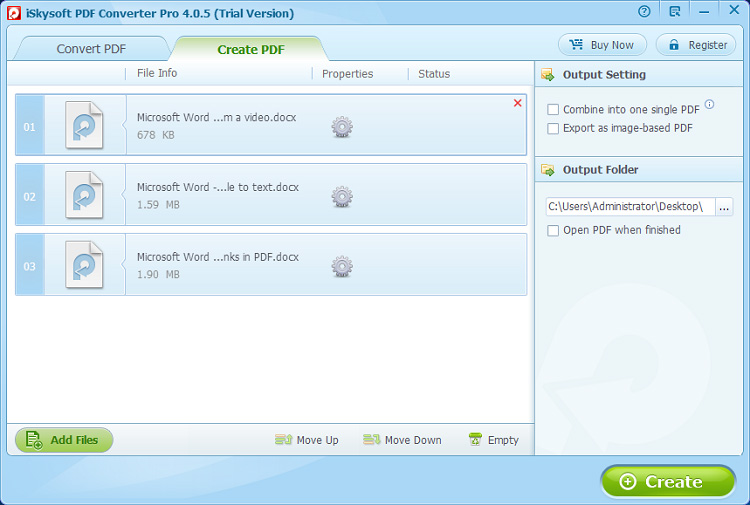
#3: PDF Forte
PDF Forte is a multi-language application whose main aim is to create PDF documents from a variety of file types. As far as formats are concerned, this all-in-one PDF creator supports DOC, DOCX,XLS, XLSX, PPT, JPG, PNG, PSD, and DWG. It’s also capable of turning Word doc into high-quality EPUB file suitable for all popular eReaders. A wealth of other features worth being mentioned are found in the settings panel. You can edit the metadata, set user password or owner password with a full list of restrictions, turn each image into a distinct PDF or merge all of them into a single PDF. If you are looking for the best Word to PDF converter for PC, PDF forte is the one you need most. This free tool converts multiple Word documents to PDFs in batch mode while keeping all original content including images, text, and layout. Plus, this tool does not cost a penny.
How to batch convert Word files to PDFs with PDF Forte.
- Drag and drop Word files onto the workspace.
- Select “Word to PDF” in the drop-down list of conversion type.
- Specify output location and press the “Start” button.
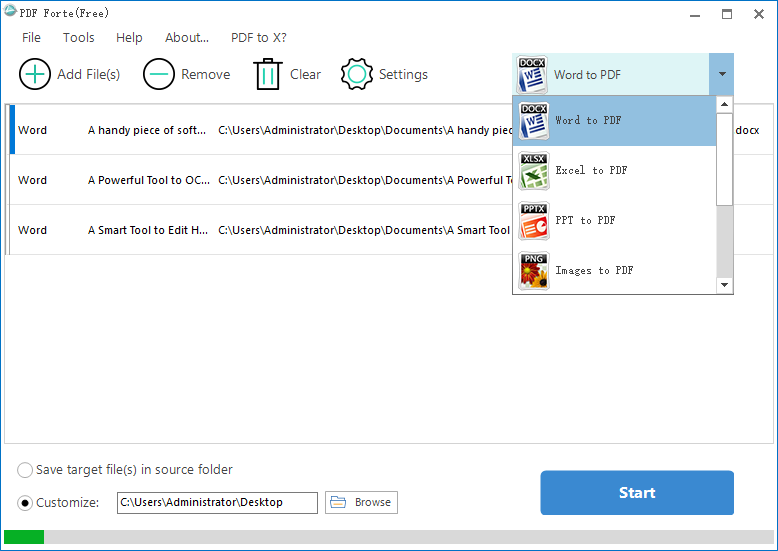
Sharing Word documents as PDF is an office work we do on a regular basis. So, knowing how to convert them to PDF in a batch is an important skill. Adobe Acrobat is a good PDF editor to accomplish this task but the price is killing it. If you do not want to shell out bucks for Acrobat, give these tools a try. And I would love to hear your opinions about their performance and which one is preferred. Let me know in the comments.
